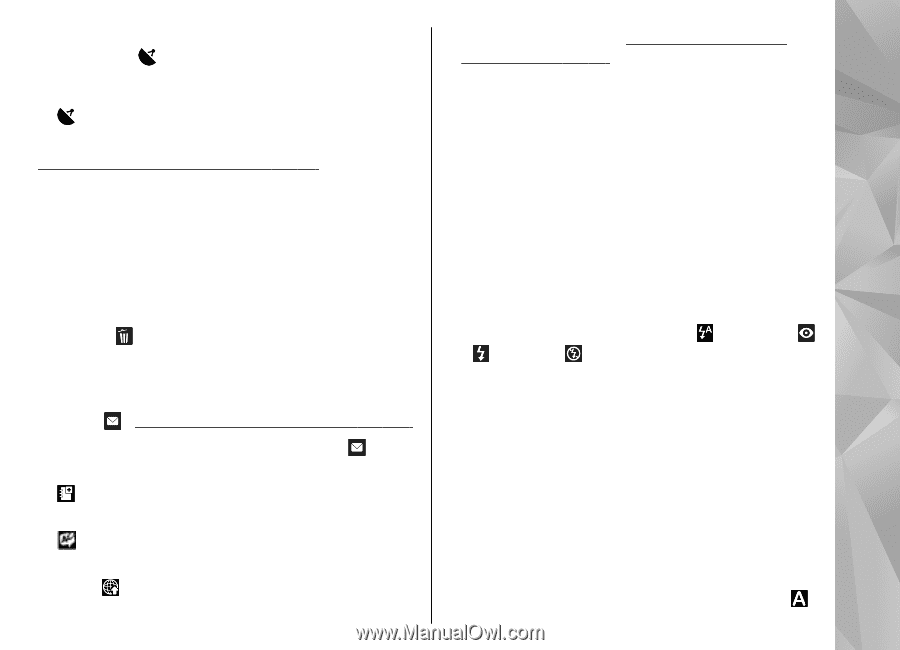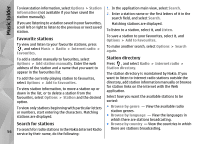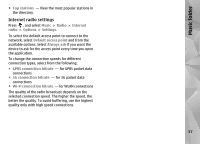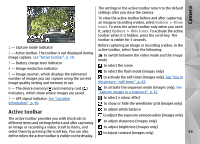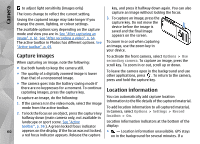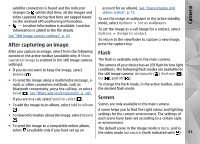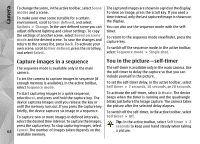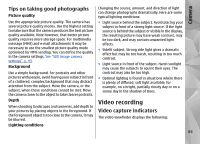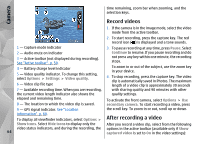Nokia N78 User Guide - Page 61
After capturing an image, Flash, Scenes - wallpapers
 |
UPC - 758478014714
View all Nokia N78 manuals
Add to My Manuals
Save this manual to your list of manuals |
Page 61 highlights
Camera satellite connection is found and the indicator changes to within that time, all the images and video captured during that time are tagged based on the received GPS positioning information. ● - Location information is available. Location information is added to the file details. See "Still image camera settings", p. 65. After capturing an image account for an album). See "Share images and videos online", p. 75. To use the image as wallpaper in the active standby mode, select Options > Set as wallpaper. To set the image as a call image for a contact, select Options > Assign to contact. To return to the viewfinder to capture a new image, press the capture key. After you capture an image, select from the following options in the active toolbar (available only if Show captured image is enabled in the still image camera Flash The flash is available only in the main camera. settings): The camera of your device has an LED flash for low light ● If you do not want to keep the image, select Delete ( ). ● To send the image using a multimedia message, email, or other connection methods, such as Bluetooth connectivity, press the call key, or select conditions. The following flash modes are available for the still image camera: Automatic ( ), Red-eye ( ), On ( ), and Off ( ). To change the flash mode, in the active toolbar, select the desired flash mode. Send ( ). See "Write and send messages", p. 105. If you are in a call, select Send to caller ( ). Scenes ● To add the image to an album, select Add to album Scenes are only available in the main camera. . A scene helps you to find the right colour and lighting ● To view information about the image, select Details settings for the current environment. The settings of . each scene have been set according to a certain style or environment. ● To send the image to a compatible online album, select (available only if you have set up an The default scene in the image mode is Auto, and in the video mode Automatic (both indicated with ). 61