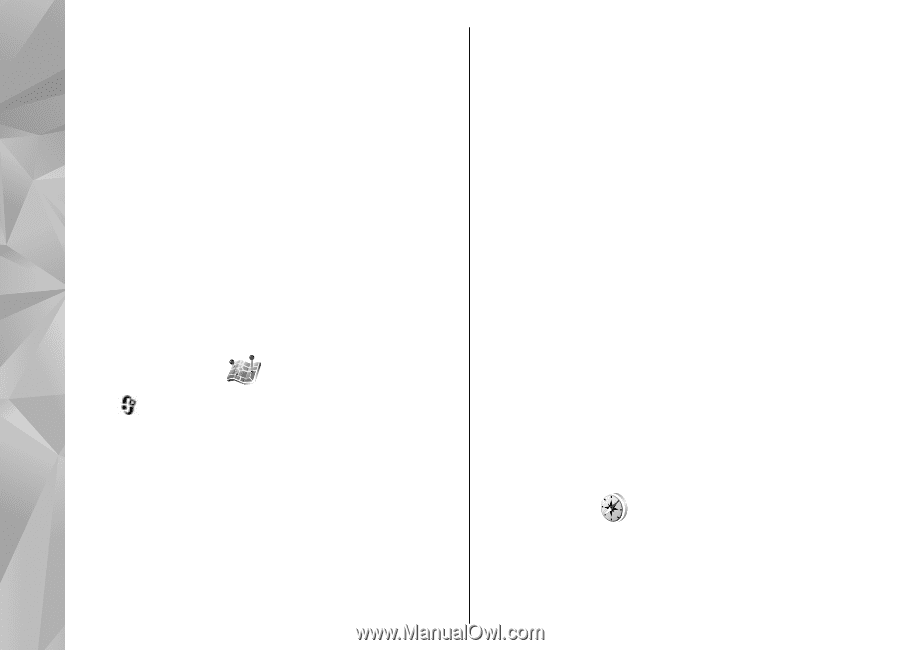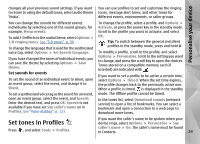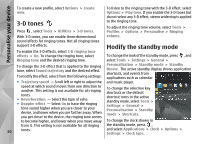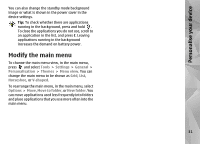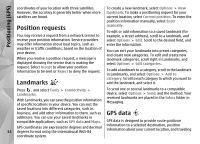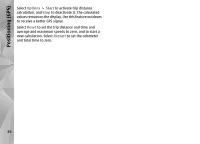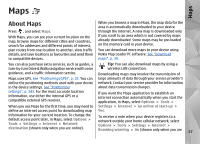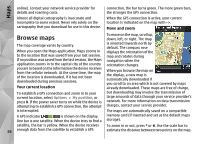Nokia N78 User Guide - Page 34
Position requests, Landmarks, GPS data - manual
 |
UPC - 758478014714
View all Nokia N78 manuals
Add to My Manuals
Save this manual to your list of manuals |
Page 34 highlights
Positioning (GPS) coordinates of your location with three satellites. However, the accuracy is generally better when more satellites are found. Position requests You may receive a request from a network service to receive your position information. Service providers may offer information about local topics, such as weather or traffic conditions, based on the location of your device. When you receive a position request, a message is displayed showing the service that is making the request. Select Accept to allow your position information to be sent or Reject to deny the request. Landmarks To create a new landmark, select Options > New landmark. To make a positioning request for your current location, select Current position. To enter the position information manually, select Enter manually. To edit or add information to a saved landmark (for example, a street address), scroll to a landmark, and select Options > Edit. Scroll to the desired field, and enter the information. You can sort your landmarks into preset categories, and create new categories. To edit and create new landmark categories, scroll right in Landmarks, and select Options > Edit categories. To add a landmark to a category, scroll to the landmark in Landmarks, and select Options > Add to category. Scroll to each category to which you want to add the landmark, and select it. Press , and select Tools > Connectivity > Landmarks. With Landmarks, you can save the position information of specific locations in your device. You can sort the To send one or several landmarks to a compatible device, select Options > Send, and the method. Your received landmarks are placed in the Inbox folder in Messaging. saved locations into different categories, such as GPS data business, and add other information to them, such as addresses. You can use your saved landmarks in compatible applications, such as GPS data and Maps. GPS data is designed to provide route guidance 34 GPS coordinates are expressed in degrees and decimal degrees format using the international WGS-84 information to a selected destination, position information about your current location, and traveling coordinate system.