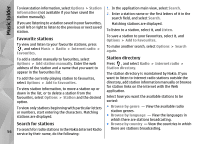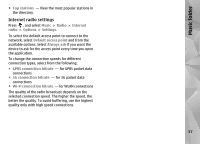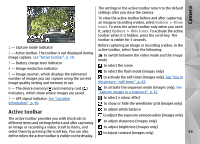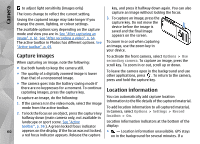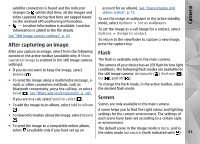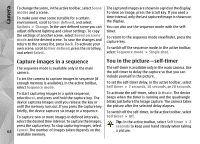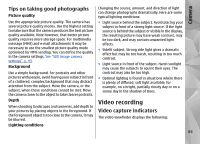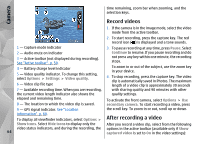Nokia N78 User Guide - Page 60
Capture images, Location information
 |
UPC - 758478014714
View all Nokia N78 manuals
Add to My Manuals
Save this manual to your list of manuals |
Page 60 highlights
Camera to adjust light sensitivity (images only) key, and press it halfway down again. You can also The icons change to reflect the current setting. capture an image without locking the focus. Saving the captured image may take longer if you change the zoom, lighting, or colour settings. The available options vary depending on the capture mode and view you are in. See "After capturing an image", p. 61. See "After recording a video", p. 64. The active toolbar in Photos has different options. See "Active toolbar", p. 69. 3. To capture an image, press the capture key. Do not move the device before the image is saved and the final image appears on the screen. To zoom in or out when capturing an image, use the zoom key in your device. Capture images To activate the front camera, select Options > Use When capturing an image, note the following: ● Use both hands to keep the camera still. ● The quality of a digitally zoomed image is lower than that of a nonzoomed image. ● The camera goes into the battery saving mode if secondary camera. To capture an image, press the scroll key. To zoom in or out, scroll up or down. To leave the camera open in the background and use other applications, press . To return to the camera, press and hold the capture key. there are no keypresses for a moment. To continue capturing images, press the capture key. Location information To capture an image, do the following: 1. If the camera is in the video mode, select the image mode from the active toolbar. 2. To lock the focus on an object, press the capture key halfway down (main camera only, not available in landscape or sport scene. See "Active toolbar", p. 59.). A green locked focus indicator You can automatically add capture location information to the file details of the captured material. To add location information to all captured material, in Camera, select Options > Settings > Record location > On. Location information indicators at the bottom of the display: 60 appears on the display. If the focus was not locked, ● - Location information unavailable. GPS stays a red focus indicator appears. Release the capture on in the background for several minutes. If a