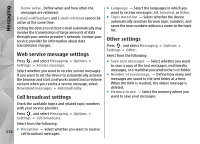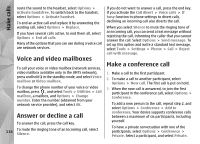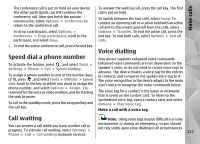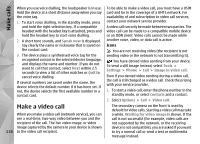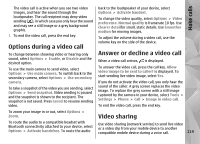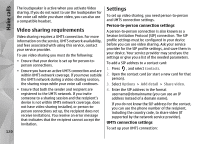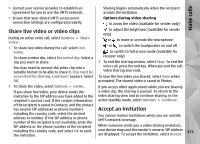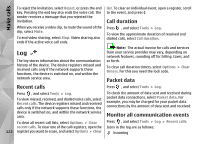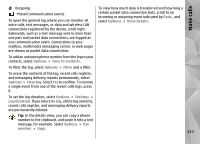Nokia N78 User Guide - Page 118
Make a video call
 |
UPC - 758478014714
View all Nokia N78 manuals
Add to My Manuals
Save this manual to your list of manuals |
Page 118 highlights
Make calls When you use voice dialling, the loudspeaker is in use. Hold the device at a short distance away when you say the voice tag. 1. To start voice dialling, in the standby mode, press and hold the right selection key. If a compatible headset with the headset key is attached, press and hold the headset key to start voice dialling. 2. A short tone sounds, and Speak now is displayed. Say clearly the name or nickname that is saved on the contact card. 3. The device plays a synthesised voice tag for the recognised contact in the selected device language, and displays the name and number. If you do not want to call that contact, select Next within 2.5 seconds to view a list of other matches or Quit to cancel voice dialling. If several numbers are saved under the name, the device selects the default number if it has been set. If not, the device selects the first available number in a contact card. Make a video call When you make a video call (network service), you can see a real-time, two-way video between you and the recipient of the call. The live video image, or video image captured by the camera in your device is shown 118 to the video call recipient. To be able to make a video call, you must have a USIM card and be in the coverage of a UMTS network. For availability of and subscription to video call services, contact your network service provider. A video call can only be made between two parties. The video call can be made to a compatible mobile device or an ISDN client. Video calls cannot be made while another voice, video, or data call is active. Icons You are not receiving video (the recipient is not sending video or the network is not transmitting it). You have denied video sending from your device. To send a still image instead, select Tools > Settings > Phone > Call > Image in video call. Even if you denied video sending during a video call, the call is still charged as a video call. Check the pricing with your service provider. 1. To start a video call, enter the phone number in the standby mode, or select Contacts and a contact. 2. Select Options > Call > Video call. The secondary camera on the front is used by default for video calls. Starting a video call may take a while. Waiting for video image is shown. If the call is not successful (for example, video calls are not supported by the network, or the receiving device is not compatible), you are asked if you want to try a normal call or send a text or multimedia message instead.