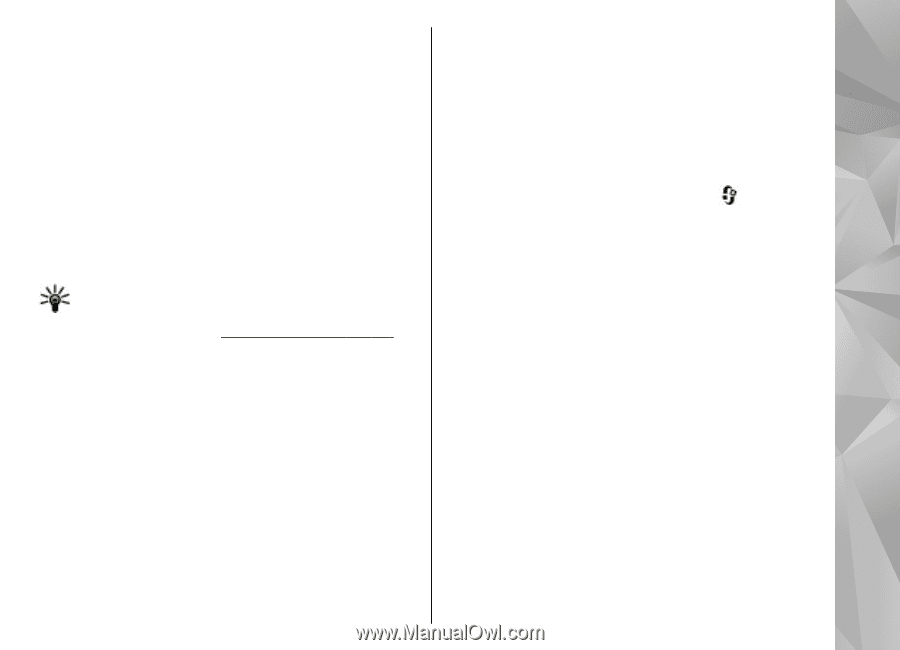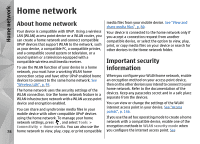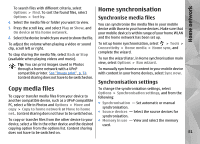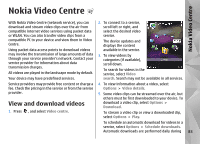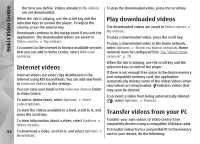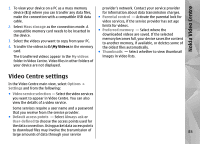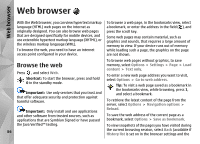Nokia N78 User Guide - Page 81
Copy media files, Home synchronisation, Synchronise media files, Synchronisation settings
 |
UPC - 758478014714
View all Nokia N78 manuals
Add to My Manuals
Save this manual to your list of manuals |
Page 81 highlights
Home network To search files with different criteria, select Options > Find. To sort the found files, select Options > Sort by. 4. Select the media file or folder you want to view. 5. Press the scroll key, and select Play or Show, and On device or Via home network. 6. Select the device in which you want to show the file. Home synchronisation Synchronise media files You can synchronise the media files in your mobile device with those in your home devices. Make sure that your mobile device is within range of your home WLAN and the home network has been set up. To adjust the volume when playing a video or sound clip, scroll left or right. To stop sharing the media file, select Back or Stop (available when playing videos and music). Tip: You can print images saved in Photos through a home network with a UPnP compatible printer. See "Image print", p. 74. Content sharing does not have to be switched on. To set up home synchronisation, select > Tools > Connectivity > Home media > Home sync, and complete the wizard. To run the wizard later, in Home synchronisation main view, select Options > Run wizard. To manually synchronise content in your mobile device with content in your home devices, select Sync now. Synchronisation settings Copy media files To change the synchronisation settings, select Options > Synchronisation settings, and from the To copy or transfer media files from your device to following: another compatible device, such as a UPnP compatible PC, select a file in Photos and Options > Move and copy > Copy to home network or Move to home net.. Content sharing does not have to be switched on. ● Synchronisation - Set automatic or manual synchronisation. ● Source devices - Select the source devices for synchronisation. To copy or transfer files from the other device to your ● Memory in use - View and select the memory device, select a file in the other device and the desired used. copying option from the options list. Content sharing does not have to be switched on. 81