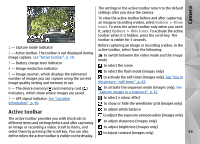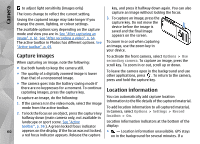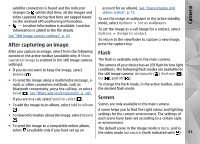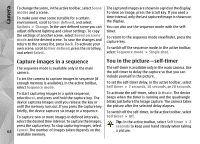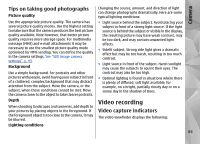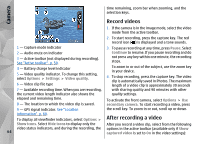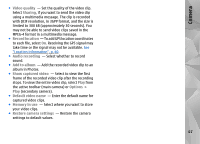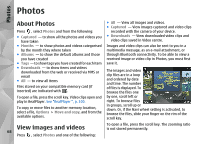Nokia N78 User Guide - Page 64
Record videos, After recording a video
 |
UPC - 758478014714
View all Nokia N78 manuals
Add to My Manuals
Save this manual to your list of manuals |
Page 64 highlights
Camera time remaining, zoom bar when zooming, and the selection keys. Record videos 1. If the camera is in the image mode, select the video mode from the active toolbar. 2. To start recording, press the capture key. The red record icon ( ) is displayed and a tone sounds. 1 - Capture mode indicator 3. To pause recording at any time, press Pause. Select 2 - Audio mute on indicator 3 - Active toolbar (not displayed during recording). See "Active toolbar", p. 59. 4 - Battery charge level indicator 5 - Video quality indicator. To change this setting, select Options > Settings > Video quality. 6 - Video clip file type Continue to resume. If you pause recording and do not press any key within one minute, the recording stops. To zoom in or out of the subject, use the zoom key in your device. 4. To stop recording, press the capture key. The video clip is automatically saved in Photos. The maximum length of a video clip is approximately 30 seconds 7 - Available recording time. When you are recording, with sharing quality and 90 minutes with other the current video length indicator also shows the quality settings. elapsed and remaining time. 8 - The location to which the video clip is saved. To activate the front camera, select Options > Use secondary camera. To start recording a video, press 9 - GPS signal indicator. See "Location the scroll key. To zoom in or out, scroll up or down. information", p. 60. To display all viewfinder indicators, select Options > After recording a video Show icons. Select Hide icons to display only the After you record a video clip, select from the following video status indicators, and during the recording, the options in the active toolbar (available only if Show 64 captured video is set to On in the video settings):