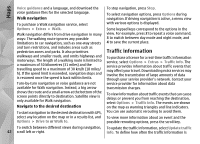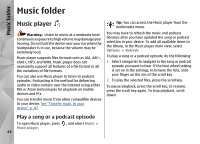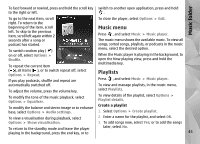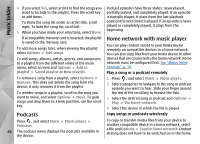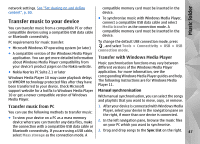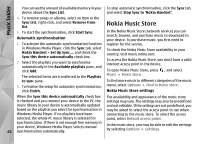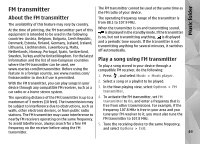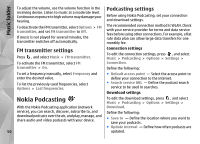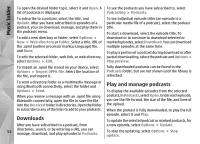Nokia N78 User Guide - Page 47
Transfer music to your device, Transfer music from PC, Transfer with Windows Media Player
 |
UPC - 758478014714
View all Nokia N78 manuals
Add to My Manuals
Save this manual to your list of manuals |
Page 47 highlights
Music folder network settings. See "Set sharing on and define content", p. 80. compatible memory card must be inserted in the device. Transfer music to your device You can transfer music from a compatible PC or other compatible devices using a compatible USB data cable or Bluetooth connectivity. ● To synchronise music with Windows Media Player, connect a compatible USB data cable and select Media transfer as the connection mode. A compatible memory card must be inserted in the device. PC requirements for music transfer: ● Microsoft Windows XP operating system (or later) ● A compatible version of the Windows Media Player application. You can get more detailed information about Windows Media Player compatibility from your device's product pages on the Nokia website. ● Nokia Nseries PC Suite 2.1 or later Windows Media Player 10 may cause playback delays to WMDRM technology protected files after they have been transferred to your device. Check Microsoft support website for a hotfix to Windows Media Player 10 or get a newer compatible version of Windows Media Player. To change the default USB connection mode, press , and select Tools > Connectivity > USB > USB connection mode. Transfer with Windows Media Player Music synchronisation functions may vary between different versions of the Windows Media Player application. For more information, see the corresponding Windows Media Player guides and help. The following instructions are for Windows Media Player 11. Manual synchronisation With manual synchronisation, you can select the songs and playlists that you want to move, copy, or remove. Transfer music from PC 1. After your device is connected with Windows Media You can use the following methods to transfer music: Player, select your device in the navigation pane on the right, if more than one device is connected. ● To view your device on a PC as a mass memory device where you can transfer any data files, make the connection with a compatible USB data cable or 2. In the left navigation pane, browse the music files on your PC which you want to synchronise. Bluetooth connectivity. If you are using a USB cable, 3. Drag and drop songs to the Sync List on the right. 47 select Mass storage as the connection mode. A