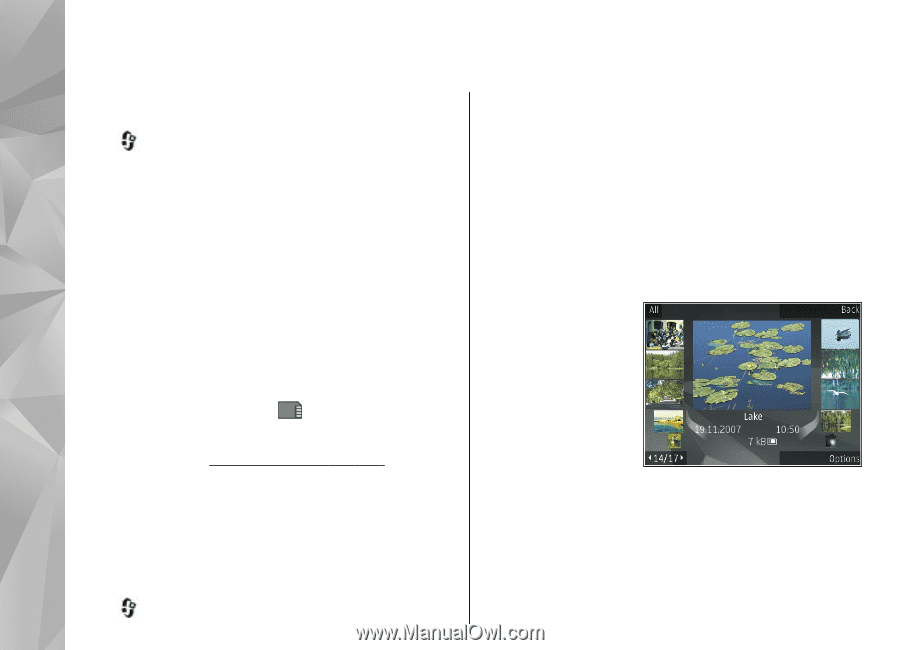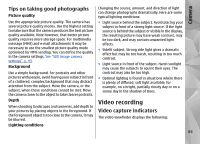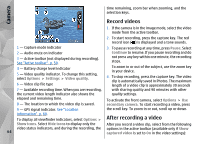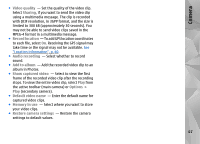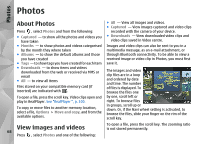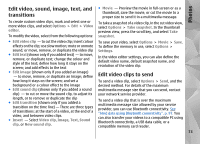Nokia N78 User Guide - Page 68
Photos, About Photos, View images and videos
 |
UPC - 758478014714
View all Nokia N78 manuals
Add to My Manuals
Save this manual to your list of manuals |
Page 68 highlights
Photos Photos About Photos Press , select Photos and from the following: ● Captured - to show all the photos and videos you have taken ● Months - to show photos and videos categorised by the month they where taken ● Albums - to show the default albums and those you have created ● Tags - to show tags you have created for each item ● Downloads - to show items and videos downloaded from the web or received via MMS or email ● All - to view all items Files stored on your compatible memory card (if inserted) are indicated with . To open a file, press the scroll key. Video clips open and play in RealPlayer. See "RealPlayer ", p. 100. To copy or move files to another memory location, select a file, Options > Move and copy, and from the available options. ● All - View all images and videos. ● Captured - View images captured and video clips recorded with the camera of your device. ● Downloads - View downloaded video clips and video clips saved in Video centre. Images and video clips can also be sent to you in a multimedia message, as an e-mail attachment, or through Bluetooth connectivity. To be able to view a received image or video clip in Photos, you must first save it. The images and video clip files are in a loop and ordered by date and time. The number of files is displayed. To browse the files one by one, scroll left or right. To browse files in groups, scroll up or down. Or, if the Navi wheel setting is activated, to browse the files, slide your finger on the rim of the scroll key. View images and videos 68 Press , select Photos and one of the following: To open a file, press the scroll key. The zooming ratio is not stored permanently.