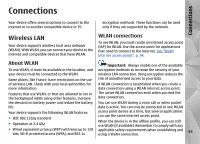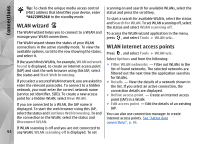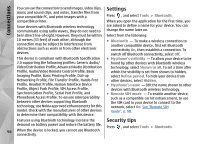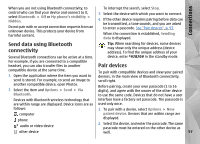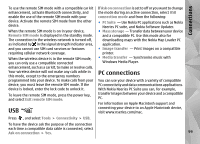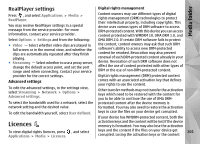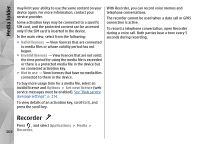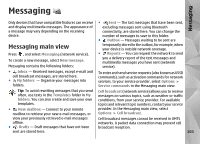Nokia N78 User Guide - Page 98
Receive data using Bluetooth connectivity, Block devices, Remote SIM mode
 |
UPC - 758478014714
View all Nokia N78 manuals
Add to My Manuals
Save this manual to your list of manuals |
Page 98 highlights
Connections 3. Some audio enhancements connect automatically to your device after pairing. Otherwise, scroll to the enhancement, and select Options > Connect to audio device. Paired devices are indicated by in the device search. To set a device as authorised or unauthorised, scroll to the device, and select from the following options: ● Set as authorised - Connections between your device and the authorised device can be made without your knowledge. No separate acceptance or authorisation is needed. Use this status for your own devices, such as your compatible headset or PC or devices that belong to someone you trust. indicates authorised devices in the paired devices view. ● Set as unauthorised - Connection requests from this device must be accepted separately every time. To cancel a pairing, scroll to the device, and select Options > Delete. If you want to cancel all pairings, select Options > Delete all. displayed, and the item is placed in the Inbox folder in Messaging. Messages received through Bluetooth connectivity are indicated by . Tip: If your device notifies you that the memory is full when you try to receive data through Bluetooth connectivity, change memory card as the memory where the data is stored. Block devices Press , and select Tools > Bluetooth. To block a device from establishing a Bluetooth connection to your device, scroll right to open Paired devices. Select a device you want to block and Options > Block. To unblock a device, scroll right to Blocked devices, select a device, and Options > Delete. To unblock all blocked devices, select Options > Delete all. If you reject a pairing request from another device, you are asked if you want to block all future connection requests from this device. If you accept the query, the remote device is added to the list of blocked devices. Receive data using Bluetooth connectivity When you receive data through Bluetooth connectivity, a tone sounds, and you are asked if you 98 want to accept the message. If you accept, is Remote SIM mode Before the remote SIM mode can be activated, the two devices must be paired and the pairing initiated from the other device. When pairing, use a 16-digit passcode, and set the other device as authorised.