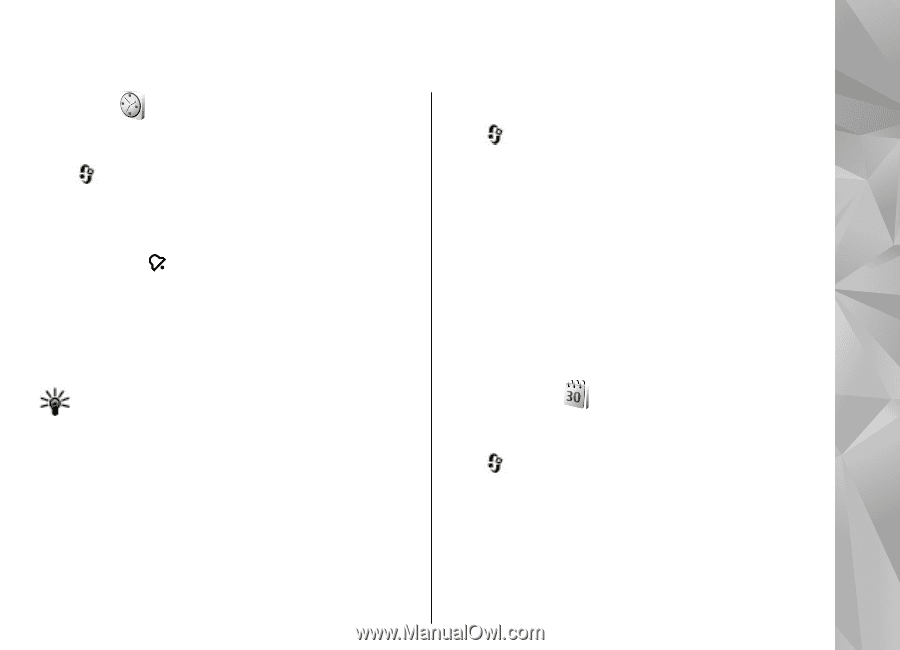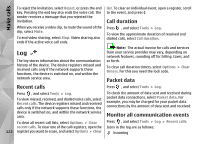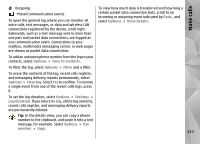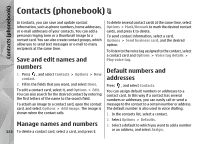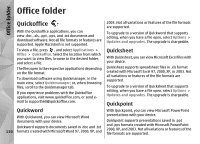Nokia N78 User Guide - Page 127
Time management, Clock, Alarm clock, World clock, Calendar, Create a calendar entry
 |
UPC - 758478014714
View all Nokia N78 manuals
Add to My Manuals
Save this manual to your list of manuals |
Page 127 highlights
Time management Time management Clock Alarm clock Press , and select Applications > Clock. To view your active and inactive alarms, scroll right to the alarm tab. To set a new alarm, select Options > New alarm. Define the repetition, if needed. When an alarm is active, is shown. To turn off the sounding alarm, select Stop. To stop the alarm for a certain time period, select Snooze. If your device is switched off when an alarm is due, your device switches itself on and starts sounding the alarm tone. Tip: To define the time period after which the alarm sounds again when you set it to snooze, select Options > Settings > Alarm snooze time. To cancel an alarm, select Options > Remove alarm. World clock Press , and select Applications > Clock. To view the time in different locations, scroll right to the world clock tab. To add locations to the list, select Options > Add location. You can add a maximum of 15 locations to the list. To set your current location, scroll to a location, and select Options > Set as current location. The location is displayed in the clock main view, and the time in your device is changed according to the selected location. Ensure that the time is correct and matches your time zone. Calendar Create a calendar entry Press , and select Applications > Calendar. To change the time, date, and clock type settings, select Options > Settings. To automatically update the time, date, and time zone information to your device (network service), in the 127 settings, select Automatic time update > On.