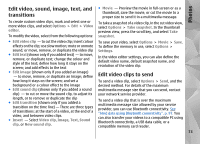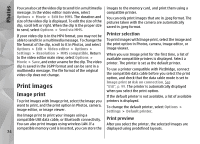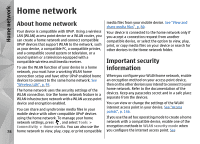Nokia N78 User Guide - Page 74
Print images, Image print, Printer selection, Print preview
 |
UPC - 758478014714
View all Nokia N78 manuals
Add to My Manuals
Save this manual to your list of manuals |
Page 74 highlights
Photos You can also cut the video clip to send it in a multimedia images to the memory card, and print them using a message. In the video editor main view, select compatible printer. Options > Movie > Edit for MMS. The duration and size of the video clip is displayed. To edit the size of the clip, scroll left or right. When the clip is the proper size to send, select Options > Send via MMS. You can only print images that are in .jpeg format. The pictures taken with the camera are automatically saved in .jpeg format. If your video clip is in the MP4 format, you may not be Printer selection able to send it in a multimedia message. To change the To print images with Image print, select the image and file format of the clip, scroll to it in Photos, and select the print option in Photos, camera, image editor, or Options > Edit > Video editor > Options > image viewer. Settings > Resolution > MMS compatible. Return to the video editor main view, select Options > Movie > Save, and enter a name for the clip. The video clip is saved in the 3GPP format and can be sent in a multimedia message. The file format of the original video clip does not change. When you use Image print for the first time, a list of available compatible printers is displayed. Select a printer. The printer is set as the default printer. To use a printer compatible with PictBridge, connect the compatible data cable before you select the print option, and check that the data cable mode is set to Print images Image print or Ask on connection. See "USB", p. 99. The printer is automatically displayed Image print when you select the print option. If the default printer is not available, a list of available To print images with Image print, select the image you printers is displayed. want to print, and the print option in Photos, camera, To change the default printer, select Options > image editor, or image viewer. Settings > Default printer. Use Image print to print your images using a compatible USB data cable, or Bluetooth connectivity. Print preview You can also print images using wireless LAN. If a After you select the printer, the selected images are compatible memory card is inserted, you can store the displayed using predefined layouts. 74