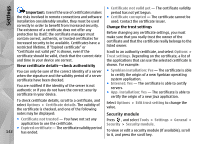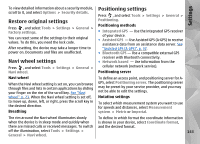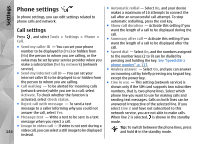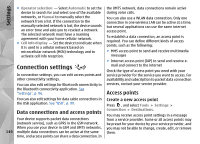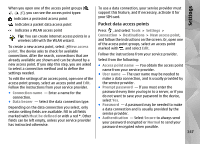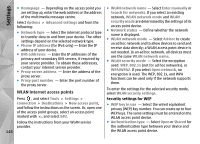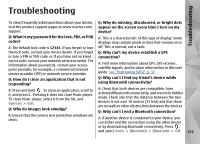Nokia N78 User Guide - Page 147
Packet data access points, Select from the following
 |
UPC - 758478014714
View all Nokia N78 manuals
Add to My Manuals
Save this manual to your list of manuals |
Page 147 highlights
When you open one of the access point groups ( , , , ), you can see the access point types: indicates a protected access point indicates a packet data access point indicates a WLAN access point Tip: You can create internet access points in a wireless LAN with the WLAN wizard. To create a new access point, select New access point. The device asks to check for available connections. After the search, connections that are already available are shown and can be shared by a new access point. If you skip this step, you are asked to select a connection method and to define the settings needed. To edit the settings of an access point, open one of the access point groups, select an access point and Edit. Follow the instructions from your service provider. ● Connection name - Enter a name for the connection. ● Data bearer - Select the data connection type. Depending on the data connection you select, only certain setting fields are available. Fill in all fields marked with Must be defined or with a red *. Other fields can be left empty, unless your service provider has instructed otherwise. To use a data connection, your service provider must support this feature, and if necessary, activate it for your SIM card. Packet data access points Press , and select Tools > Settings > Connection > Destinations > New access point, and follow the instructions on the screen. Or, open one of the access point groups, select an access point marked with , and select Edit. Follow the instructions from your service provider. Select from the following: ● Access point name - You obtain the access point name from your service provider. ● User name - The user name may be needed to make a data connection, and is usually provided by the service provider. ● Prompt password - If you must enter the password every time you log in to a server, or if you do not want to save your password in the device, select Yes. ● Password - A password may be needed to make a data connection and is usually provided by the service provider. ● Authentication - Select Secure to always send your password encrypted or Normal to send your password encrypted when possible. 147 Settings