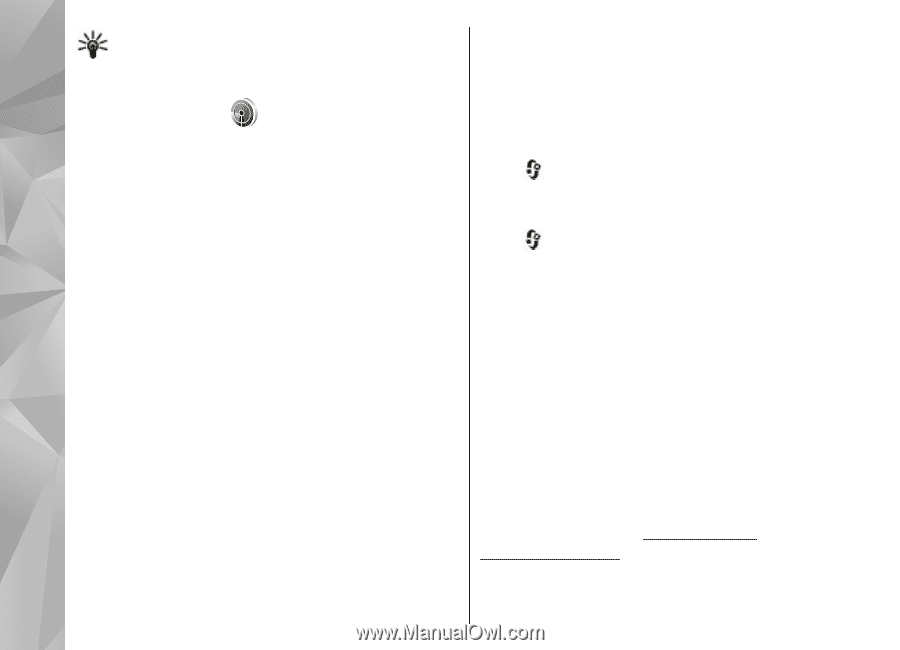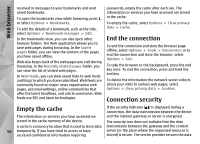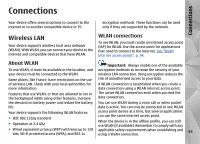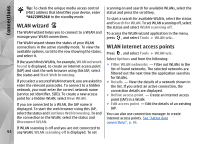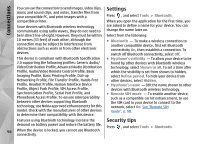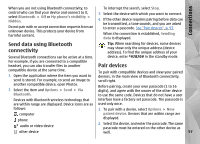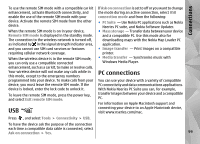Nokia N78 User Guide - Page 94
WLAN wizard, WLAN internet access points, Connections
 |
UPC - 758478014714
View all Nokia N78 manuals
Add to My Manuals
Save this manual to your list of manuals |
Page 94 highlights
Connections Tip: To check the unique media access control (MAC) address that identifies your device, enter *#62209526# in the standby mode. WLAN wizard scanning on and search for available WLANs, select the status and press the scroll key. To start a search for available WLANs, select the status and Search for WLAN. To set WLAN scanning off, select the status and select WLAN scanning off. The WLAN wizard helps you to connect to a WLAN and To access the WLAN wizard application in the menu, manage your WLAN connections. press , and select Tools > WLAN wiz.. The WLAN wizard shows the status of your WLAN connections in the active standby mode. To view the available options, scroll to the row showing the status, and select it. If the search finds WLANs, for example, WLAN network found is displayed, to create an internet access point (IAP) and start the web browser using this IAP, select the status and Start Web browsing. If you select a secured WLAN network, you are asked to enter the relevant passcodes. To connect to a hidden network, you must enter the correct network name (service set identifier, SSID). To create a new access point for a hidden WLAN, select New WLAN. If you are connected to a WLAN, the IAP name is displayed. To start the web browser using this IAP, select the status and Continue Web browsing. To end the connection in the WLAN, select the status and Disconnect WLAN. WLAN internet access points Press , and select Tools > WLAN wiz. Select Options and from the following: ● Filter WLAN networks - Filter out WLANs in the list of found networks. The selected networks are filtered out the next time the application searches for WLANs. ● Details - View the details of a network shown in the list. If you select an active connection, the connection details are displayed. ● Define access point - Create an internet access point (IAP) in a WLAN. ● Edit access point - Edit the details of an existing IAP. You can also use connection manager to create internet access points. See "Active data connections", p. 95. If WLAN scanning is off and you are not connected to 94 any WLAN, WLAN scanning off is displayed. To set