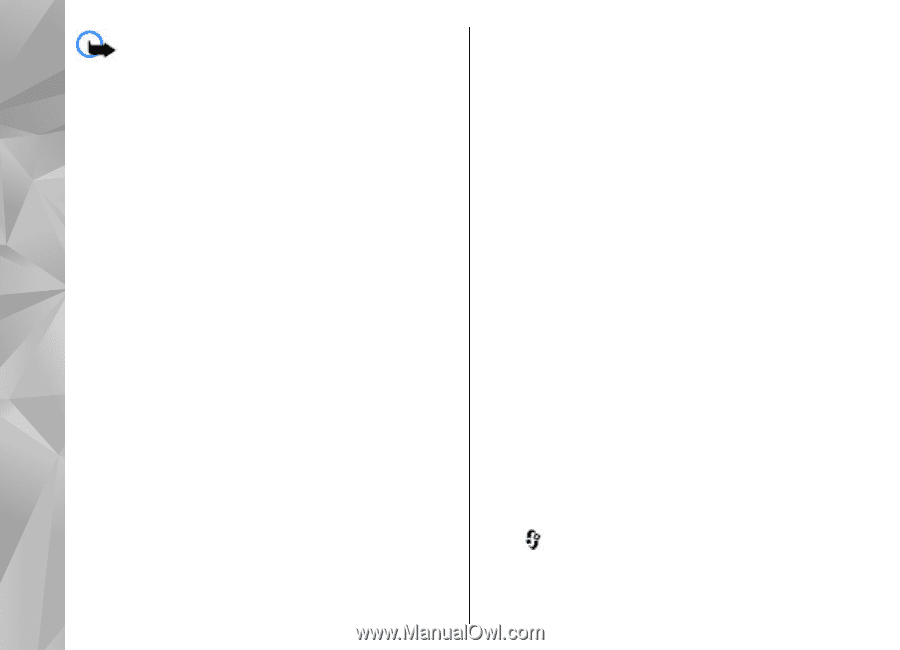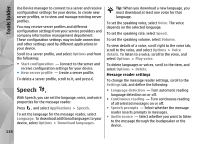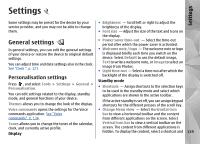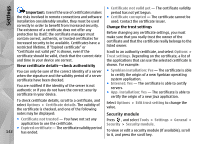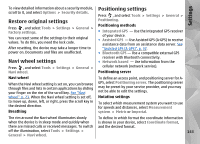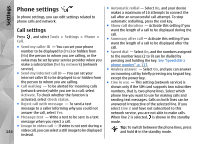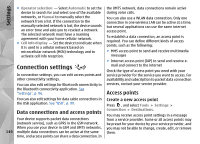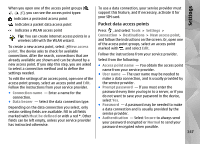Nokia N78 User Guide - Page 142
Security module, View certificate details-check authenticity, Change the trust settings
 |
UPC - 758478014714
View all Nokia N78 manuals
Add to My Manuals
Save this manual to your list of manuals |
Page 142 highlights
Settings Important: Even if the use of certificates makes the risks involved in remote connections and software installation considerably smaller, they must be used correctly in order to benefit from increased security. The existence of a certificate does not offer any protection by itself; the certificate manager must contain correct, authentic, or trusted certificates for increased security to be available. Certificates have a restricted lifetime. If "Expired certificate" or "Certificate not valid yet" is shown, even if the certificate should be valid, check that the current date and time in your device are correct. View certificate details-check authenticity You can only be sure of the correct identity of a server when the signature and the validity period of a server certificate have been checked. You are notified if the identity of the server is not authentic or if you do not have the correct security certificate in your device. To check certificate details, scroll to a certificate, and select Options > Certificate details. The validity of the certificate is checked, and one of the following notes may be displayed: ● Certificate not trusted - You have not set any application to use the certificate. ● Expired certificate - The certificate validity period 142 has ended. ● Certificate not valid yet - The certificate validity period has not yet begun. ● Certificate corrupted - The certificate cannot be used. Contact the certificate issuer. Change the trust settings Before changing any certificate settings, you must make sure that you really trust the owner of the certificate and that the certificate really belongs to the listed owner. Scroll to an authority certificate, and select Options > Trust settings. Depending on the certificate, a list of the applications that can use the selected certificate is shown. For example: ● Symbian installation: Yes - The certificate is able to certify the origin of a new Symbian operating system application. ● Internet: Yes - The certificate is able to certify servers. ● App. installation: Yes - The certificate is able to certify the origin of a new Java application. Select Options > Edit trust setting to change the value. Security module Press , and select Tools > Settings > General > Security > Security module. To view or edit a security module (if available), scroll to it, and press the scroll key.