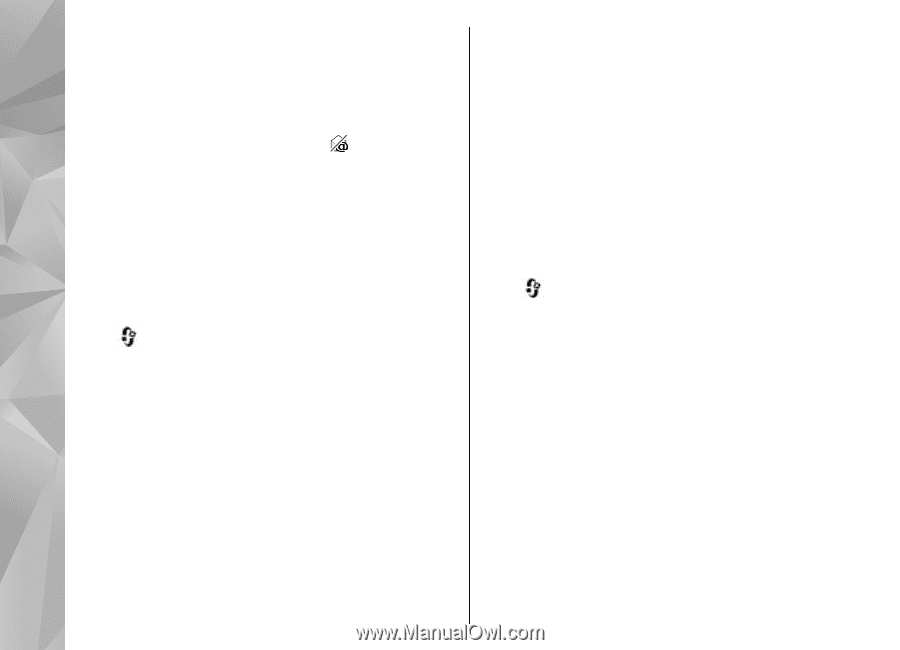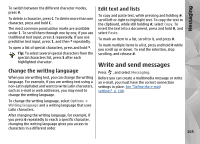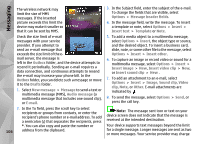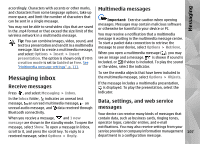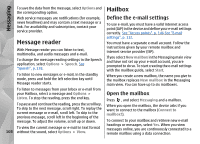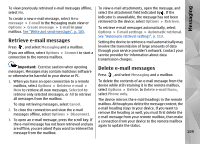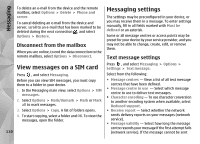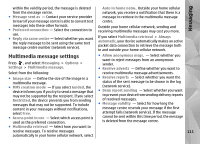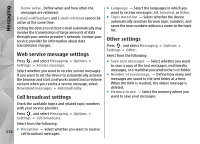Nokia N78 User Guide - Page 110
Disconnect from the mailbox, View messages on a SIM card, Messaging settings, Text message settings
 |
UPC - 758478014714
View all Nokia N78 manuals
Add to My Manuals
Save this manual to your list of manuals |
Page 110 highlights
Messaging To delete an e-mail from the device and the remote mailbox, select Options > Delete > Phone and server. To cancel deleting an e-mail from the device and server, scroll to an e-mail that has been marked to be deleted during the next connection , and select Options > Restore. Disconnect from the mailbox When you are online, to end the data connection to the remote mailbox, select Options > Disconnect. View messages on a SIM card Press , and select Messaging. Before you can view SIM messages, you must copy them to a folder in your device. 1. In the Messaging main view, select Options > SIM messages. 2. Select Options > Mark/Unmark > Mark or Mark all to mark messages. 3. Select Options > Copy. A list of folders opens. 4. To start copying, select a folder and OK. To view the messages, open the folder. 110 Messaging settings The settings may be preconfigured in your device, or you may receive them in a message. To enter settings manually, fill in all fields marked with Must be defined or an asterisk. Some or all message centres or access points may be preset for your device by your service provider, and you may not be able to change, create, edit, or remove them. Text message settings Press , and select Messaging > Options > Settings > Text message. Select from the following: ● Message centres - View a list of all text message centres that have been defined. ● Message centre in use - Select which message centre to use to deliver text messages. ● Character encoding - To use character conversion to another encoding system when available, select Reduced support. ● Receive report - Select whether the network sends delivery reports on your messages (network service). ● Message validity - Select how long the message centre resends your message if the first attempt fails (network service). If the message cannot be sent