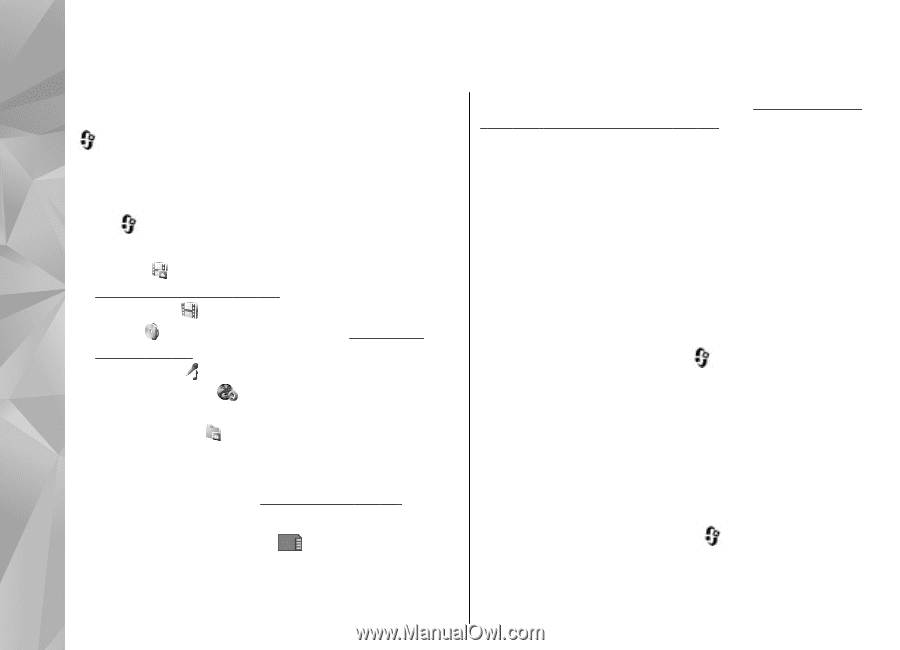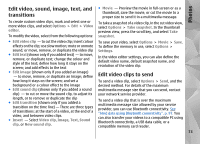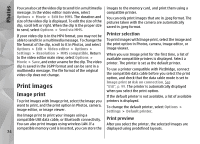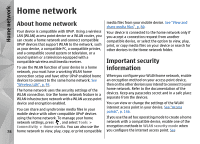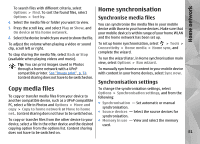Nokia N78 User Guide - Page 76
Gallery, Main view, Sounds, Streaming links
 |
UPC - 758478014714
View all Nokia N78 manuals
Add to My Manuals
Save this manual to your list of manuals |
Page 76 highlights
Gallery Gallery To access your images, video clips, and songs, or store music and sound clips in Music player. See "RealPlayer and organise sound clips and streaming links, press , and select Applications > Media > Gallery. Main view Press , and select Applications > Media > ", p. 100.See "Music player", p. 44. To copy or move files to the memory card (if inserted) or to device memory, select a file and Options > Move and copy > Copy to memory card and from the available options. Sounds Gallery, and from the following: ● Photos - to view images and videos in Photos. See "About Photos", p. 68. This folder contains all the sounds you have created ● Video clips - to view videos in Video Centre with the Recorder application or downloaded from the ● Songs - to open Music player. See "Music web. player", p. 44. ● Sound clips - to listen to sound clips ● Streaming links - to view and open streaming links ● Presentations - to view presentations To listen to sound files, press , select Applications > Media > Gallery > Sound clips and a sound file. To pause the playback, press the scroll key. To fast-forward or rewind, scroll right or left. You can browse and open folders and copy and move To download sounds, select the download link. items to folders. You can also create albums and copy and add items to albums. See "Albums", p. 70. Streaming links Files stored on your compatible memory card (if inserted) are indicated with . To open streaming links, press , and select Applications > Media > Gallery > Streaming To open a file, press the scroll key. Video clips, RAM files, links. Select a link, and press the scroll key. 76 and streaming links open and play in RealPlayer, and