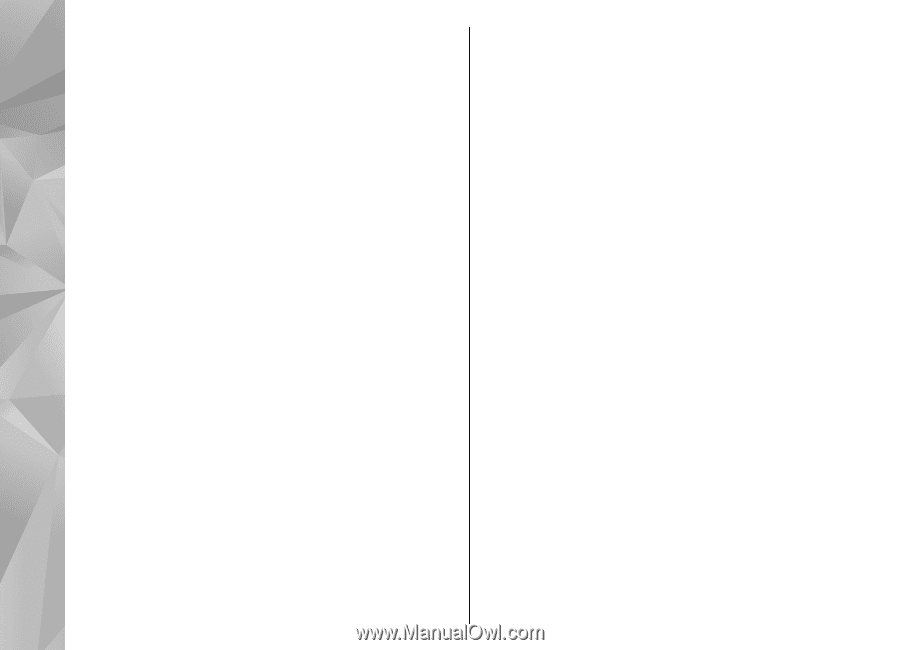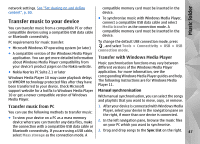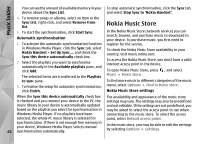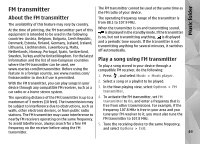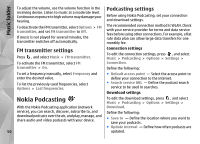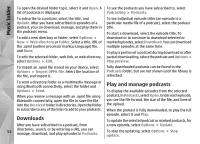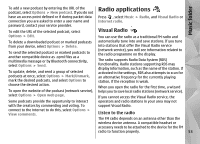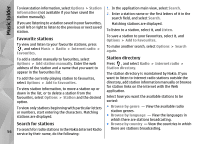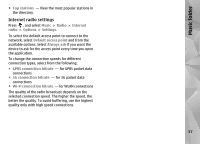Nokia N78 User Guide - Page 52
Downloads, Play and manage podcasts
 |
UPC - 758478014714
View all Nokia N78 manuals
Add to My Manuals
Save this manual to your list of manuals |
Page 52 highlights
Music folder To open the desired folder topic, select it and Open. A To see the podcasts you have subscribed to, select list of podcasts is displayed. Podcasting > Podcasts. To subscribe to a podcast, select the title, and Update. After you have subscribed to episodes of a podcast, you can download, manage, and play them in the podcasts menu. To add a new directory or folder, select Options > New > Web directory or Folder. Select a title, URL of the .opml (outline processor markup language) file, and Done. To edit the selected folder, web link, or web directory, select Options > Edit. To see individual episode titles (an episode is a particular media file of a podcast), select the podcast title. To start a download, select the episode title. To download or to continue to download selected or marked episodes, select Download. You can download multiple episodes at the same time. To play a portion of a podcast during download or after partial downloading, select the podcast and Options > Play preview. To import an .opml file stored on your device, select Options > Import OPML file. Select the location of the file, and import it. Fully downloaded podcasts can be found in the Podcasts folder, but are not shown until the library is refreshed. To send a directory folder as a multimedia message or using Bluetooth connectivity, select the folder and Play and manage podcasts Options > Send. To display the available episodes from the selected When you receive a message with an .opml file using Bluetooth connectivity, open the file to save the file into the Received folder in directories. Open the folder podcast, in Podcasts, select Open. Under each episode, you see the file format, the size of the file, and time of the upload. to subscribe to any of the links to add to your podcasts. When the podcast is fully downloaded, to play the full Downloads After you have subscribed to a podcast, from episode, select it and Play. To update the selected podcast or marked podcasts, for a new episode, select Options > Update. 52 directories, search, or by entering a URL, you can manage, download, and play episodes in Podcasts. To stop the updating, select Options > Stop update.