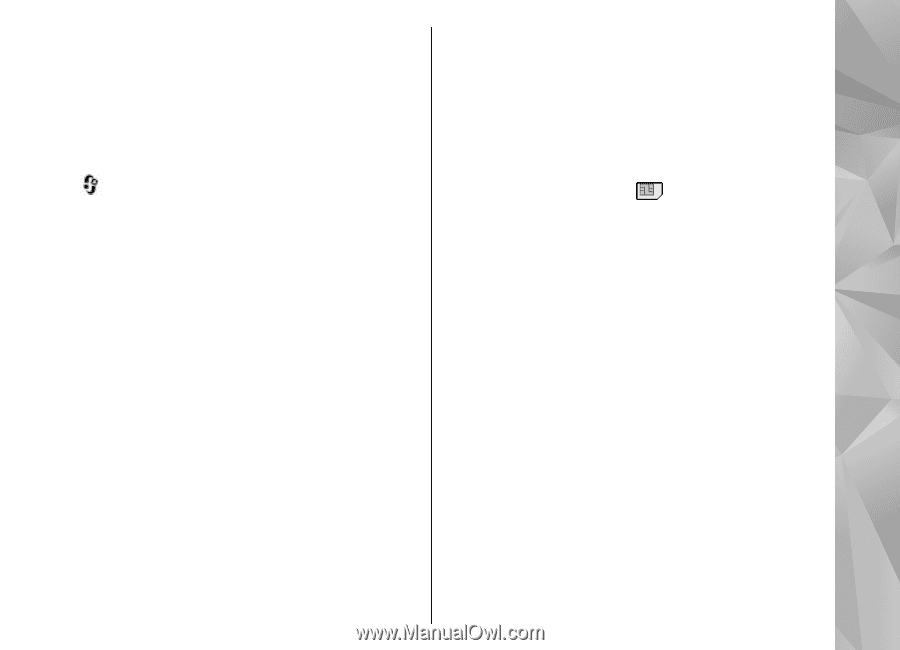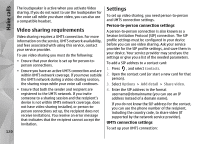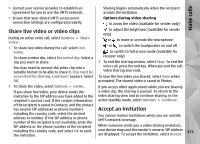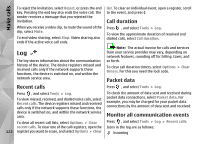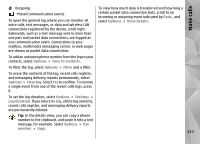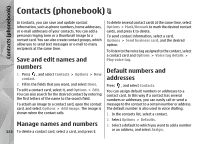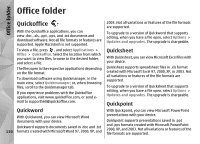Nokia N78 User Guide - Page 125
Add ringing tones for contacts, Copy contacts, SIM services, SIM contacts
 |
UPC - 758478014714
View all Nokia N78 manuals
Add to My Manuals
Save this manual to your list of manuals |
Page 125 highlights
Contacts (phonebook) 4. Select a number or an address you want to set as a device asks you if you want to copy names and default. numbers from a SIM card to your device. The default number or address is underlined in the contact card. Add ringing tones for contacts Press , and select Contacts. To define a ringing tone for a contact or a contact group: 1. Press the scroll key to open a contact card or go to the groups list, and select a contact group. 2. Select Options > Ringing tone. 3. Select the ringing tone you want to use. To start copying, press OK. Press Cancel if you do not want to copy the SIM contacts to the device memory. The device asks you if you want to view the SIM contacts in the contacts directory. Press OK, Contacts opens and you can see names stored on your SIM card marked with . SIM services For availability and information on using SIM card services, contact your SIM card vendor. This may be the service provider or other vendor. When a contact or group member calls you, the device plays the selected ringing tone (if the caller's phone number is sent with the call and your device recognises it). To remove the ringing tone, select Default tone from the list of ringing tones. SIM contacts To add the names and numbers stored on the SIM card to the contacts list in Contacts, select Options > Settings > Contacts to display > SIM memory. You can add and edit SIM contacts, or call them. The numbers you save in Contacts are not Copy contacts automatically saved to your SIM card. To save numbers to the SIM card, in Contacts, select a contact and When you open Contacts for the first time, you can Options > Copy > SIM memory. choose to copy SIM contacts to the device memory or to view SIM contacts in the contacts directory. The 125