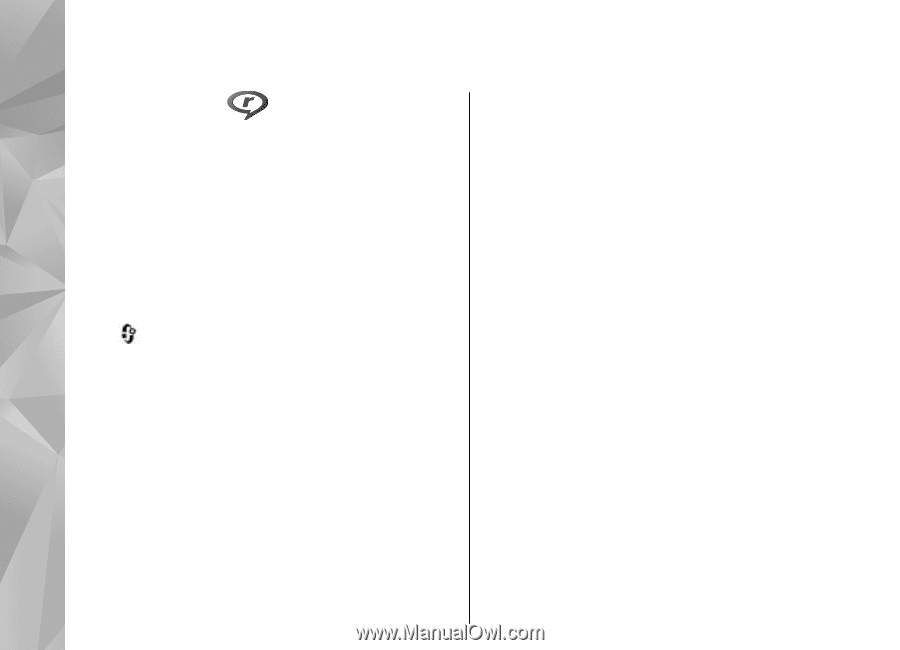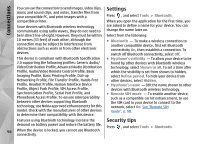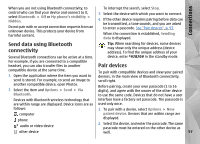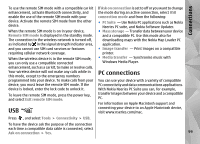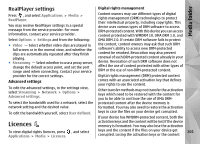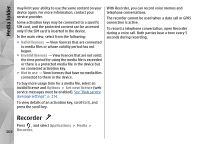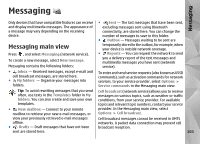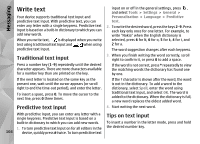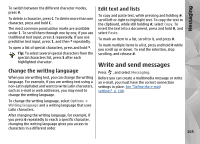Nokia N78 User Guide - Page 100
Media folder, RealPlayer, Play video clips, Stream content over the air
 |
UPC - 758478014714
View all Nokia N78 manuals
Add to My Manuals
Save this manual to your list of manuals |
Page 100 highlights
Media folder Media folder RealPlayer With RealPlayer, you can play video clips or stream media files over the air without saving them to the device first. RealPlayer supports files with extensions such as . 3gp, .mp4, or .rm. However, RealPlayer does not necessarily support all file formats or all the variations of file formats. Play video clips Press , and select Applications > Media > RealPlayer. To play a saved media file, select Video clips, a clip, and Play. To list previously played files, in the application main view, select Recently played. To adjust the volume, use the volume key. After you select a media file, select Options and from the following: ● Send - Send a file using a multimedia message, email, or other connection methods, such as 100 Bluetooth connectivity. ● Use video - Assign a video to a contact or set it as a ringing tone. ● Mark/Unmark - Mark items in the list to send or delete multiple items at the same time. ● View details - View details of the selected item, such as format, resolution, and duration. ● Settings - Edit the settings for video playback and streaming. Stream content over the air Many service providers require you to use an internet access point (IAP) for your default access point. Other service providers allow you to use a WAP access point. In RealPlayer, you can only open an rtsp:// URL address. However, RealPlayer plays a .ram file if you open an HTTP link to it in a browser. To stream content over the air (network service), in RealPlayer or Photos, select a streaming link saved in the Streaming links folder. You can also receive a streaming link in a text message or multimedia message, or open a link on a web page. Before live content begins streaming, your device connects to the site and starts loading the content. The content is not saved in your device.