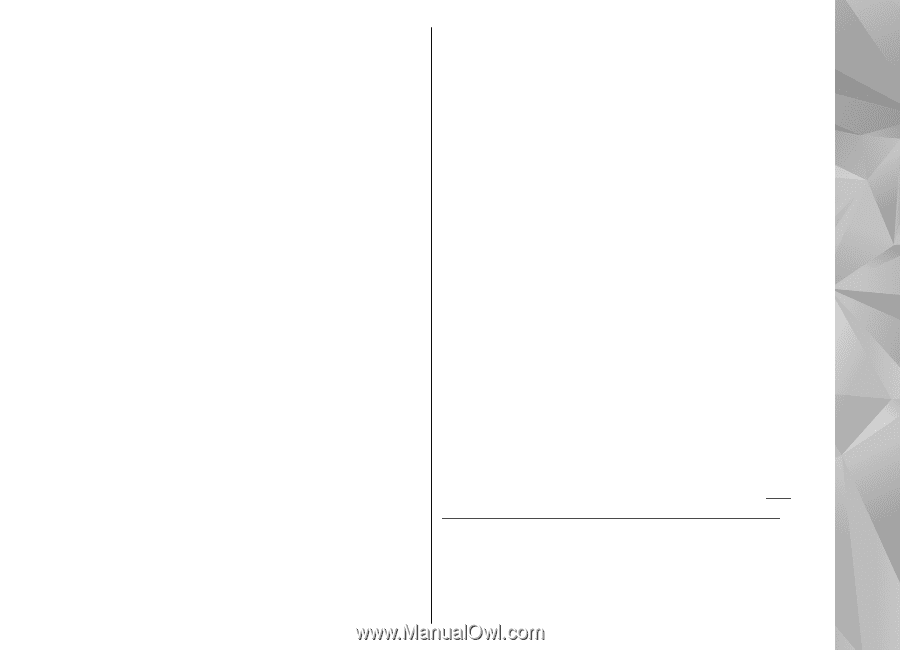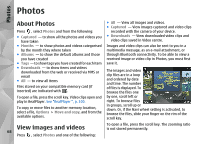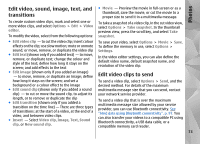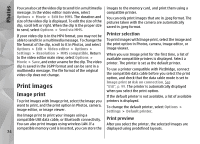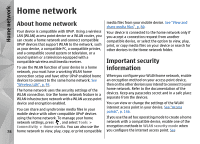Nokia N78 User Guide - Page 73
Edit video, sound, image, text, and transitions, Edit video clips to send
 |
UPC - 758478014714
View all Nokia N78 manuals
Add to My Manuals
Save this manual to your list of manuals |
Page 73 highlights
Photos Edit video, sound, image, text, and ● Movie - Preview the movie in full-screen or as a transitions thumbnail, save the movie, or cut the movie to a proper size to send it in a multimedia message. To create custom video clips, mark and select one or more video clips, and select Options > Edit > Video editor. To modify the video, select from the following options: To take a snapshot of a video clip, in the cut video view, select Options > Take snapshot. In the thumbnail preview view, press the scroll key, and select Take snapshot. ● Edit video clip - to cut the video clip; insert colour effects on the clip; use slow motion; mute or unmute sound; or move, remove, or duplicate the video clip ● Edit text (shown only if you added text) - to move, remove, or duplicate text; change the colour and style of the text; define how long it stays on the screen; and add effects to the text ● Edit image (shown only if you added an image) - to move, remove, or duplicate an image; define how long it stays on the screen; and set a background or a colour effect to the image ● Edit sound clip (shown only if you added a sound clip) - to cut or move the sound clip, to adjust its length, or to remove or duplicate the clip ● Edit transition (shown only if you added a transition on the time line) - There are three types of transitions: at the start of a video, at the end of a video, and between video clips. ● Insert - Select Video clip, Image, Text, Sound clip, or New sound clip. To save your video, select Options > Movie > Save. To define the memory in use, select Options > Settings. In the video editor settings, you can also define the default video name, default snapshot name, and resolution of the video clip. Edit video clips to send To send a video clip, select Options > Send, and the desired method. For details of the maximum multimedia message size that you can send, contact your network service provider. To send a video clip that is over the maximum multimedia message size allowed by your service provider, you can use Bluetooth connectivity. See "Send data using Bluetooth connectivity", p. 97. You can also transfer your videos to a compatible PC using Bluetooth connectivity, a USB data cable, or a compatible memory card reader. 73