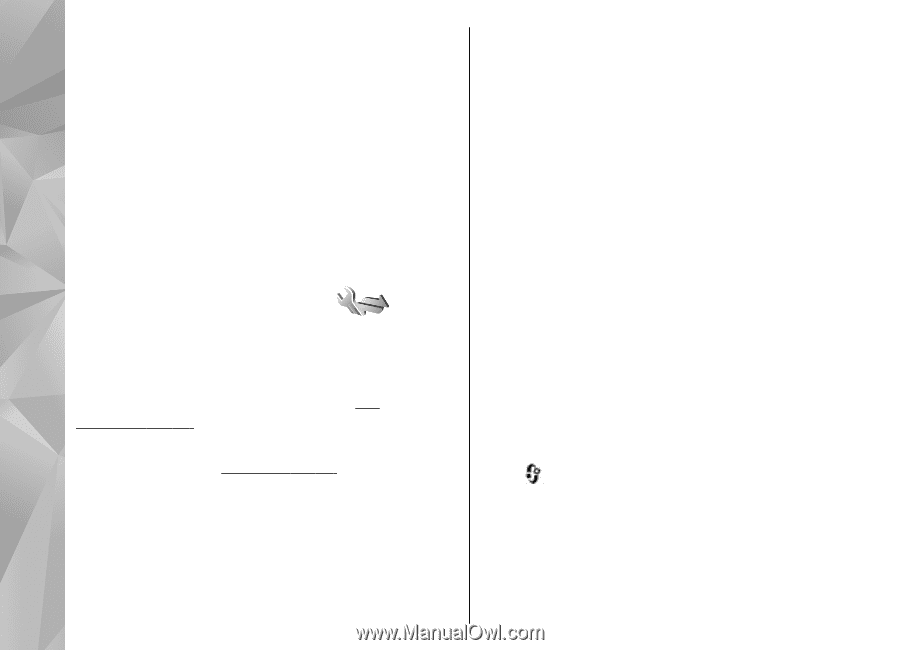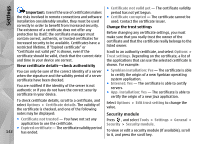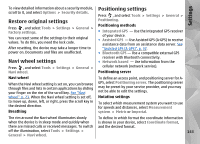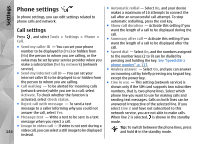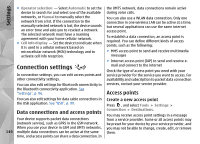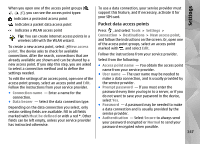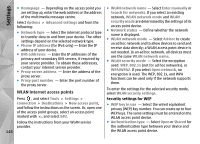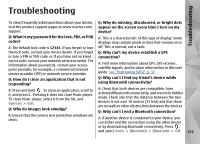Nokia N78 User Guide - Page 146
Connection settings, Data connections and access points, Access points, Create a new access point
 |
UPC - 758478014714
View all Nokia N78 manuals
Add to My Manuals
Save this manual to your list of manuals |
Page 146 highlights
Settings ● Operator selection - Select Automatic to set the device to search for and select one of the available networks, or Manual to manually select the network from a list. If the connection to the manually selected network is lost, the device sounds an error tone and asks you to reselect a network. The selected network must have a roaming agreement with your home cellular network. ● Cell info display - Set the device to indicate when it is used in a cellular network based on microcellular network (MCN) technology and to activate cell info reception. Connection settings In connection settings, you can edit access points and other connectivity settings. You can also edit settings for Bluetooth connectivity in the Bluetooth connectivity application. See "Settings", p. 96. You can also edit settings for data cable connections in the USB application. See "USB", p. 99. Data connections and access points Your device supports packet data connections (network service), such as GPRS in the GSM network. When you use your device in GSM and UMTS networks, 146 multiple data connections can be active at the same time, and access points can share a data connection. In the UMTS network, data connections remain active during voice calls. You can also use a WLAN data connection. Only one connection in one wireless LAN can be active at a time, but several applications can use the same internet access point. To establish a data connection, an access point is required. You can define different kinds of access points, such as the following: ● MMS access point to send and receive multimedia messages ● Internet access point (IAP) to send and receive email and connect to the internet Check the type of access point you need with your service provider for the service you want to access. For availability and subscription to packet data connection services, contact your service provider. Access points Create a new access point Press , and select Tools > Settings > Connection > Destinations. You may receive access point settings in a message from a service provider. Some or all access points may be preset for your device by your service provider, and you may not be able to change, create, edit, or remove them.