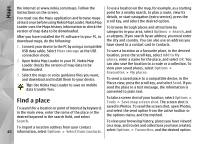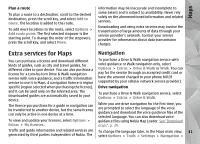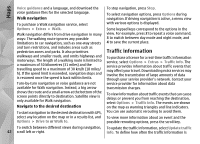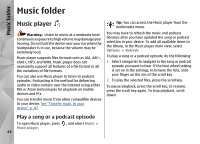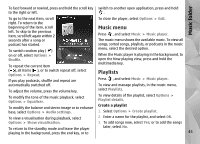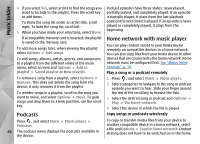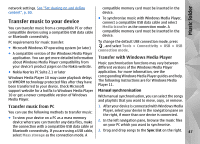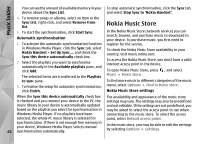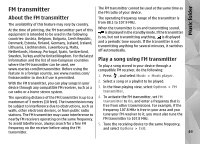Nokia N78 User Guide - Page 44
Music folder, Music player, Play a song or a podcast episode
 |
UPC - 758478014714
View all Nokia N78 manuals
Add to My Manuals
Save this manual to your list of manuals |
Page 44 highlights
Music folder Music folder Music player Warning: Listen to music at a moderate level. Continuous exposure to high volume may damage your hearing. Do not hold the device near your ear when the loudspeaker is in use, because the volume may be extremely loud. Music player supports files formats such as AAC, AAC+, eAAC+, MP3, and WMA. Music player does not necessarily support all features of a file format or all the variations of file formats. You can also use Music player to listen to podcast episodes. Podcasting is the method for delivering audio or video content over the internet using either RSS or Atom technologies for playback on mobile devices and PCs. You can transfer music from other compatible devices to your device. See "Transfer music to your device", p. 47. Tip: You can access the Music player from the multimedia menu. You may have to refresh the music and podcast libraries after you have updated the song or podcast selection in your device. To add all available items to the library, in the Music player main view, select Options > Refresh. To play a song or a podcast episode, do the following: 1. Select categories to navigate to the song or podcast episode you want to hear. If the Navi wheel setting is set on in the settings, to browse the lists, slide your finger on the rim of the scroll key . 2. To play the selected files, press the scroll key. To pause playback, press the scroll key; to resume, press the scroll key again. To stop playback, scroll down. Play a song or a podcast episode To open Music player, press Music player. 44 , and select Music >