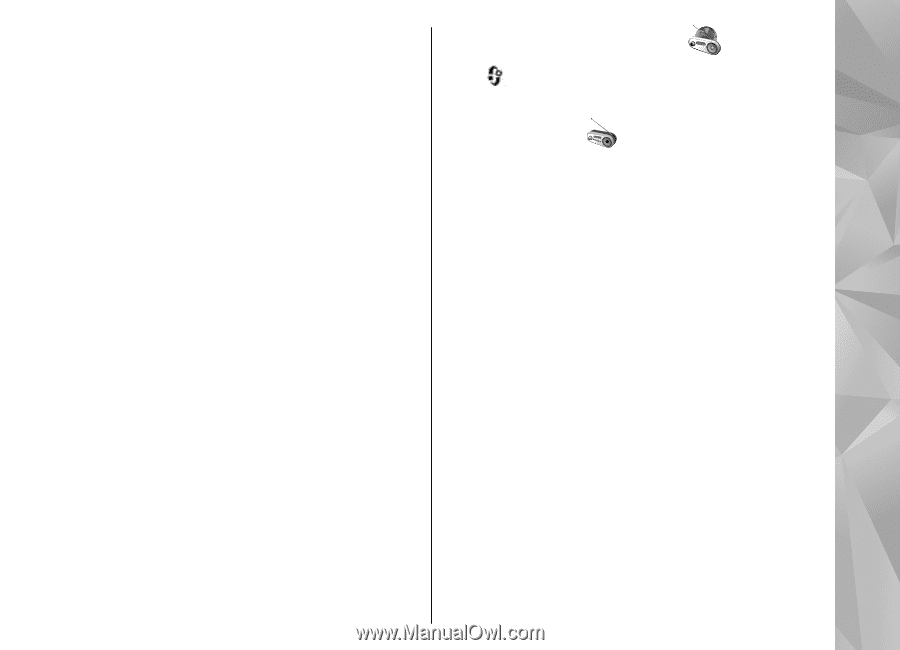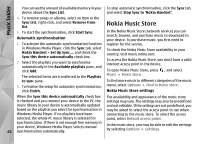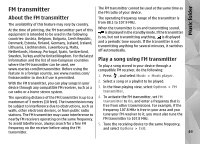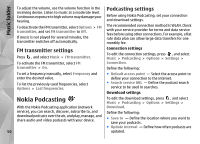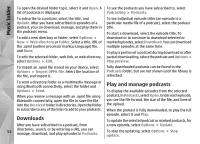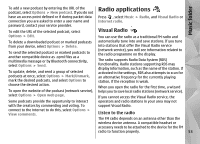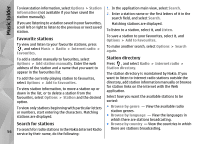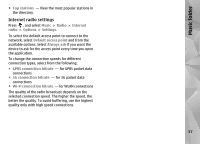Nokia N78 User Guide - Page 53
Radio applications, Visual Radio, Listen to the radio - accessories
 |
UPC - 758478014714
View all Nokia N78 manuals
Add to My Manuals
Save this manual to your list of manuals |
Page 53 highlights
Music folder To add a new podcast by entering the URL of the podcast, select Options > New podcast. If you do not Radio applications have an access point defined or if during packet data Press , select Music > Radio, and Visual Radio or connection you are asked to enter a user name and Internet radio. password, contact your service provider. To edit the URL of the selected podcast, select Visual Radio Options > Edit. You can use the radio as a traditional FM radio and To delete a downloaded podcast or marked podcasts automatically tune into and save stations. If you tune from your device, select Options > Delete. To send the selected podcast or marked podcasts to another compatible device as .opml files as a multimedia message or by Bluetooth connectivity, select Options > Send. To update, delete, and send a group of selected podcasts at once, select Options > Mark/Unmark, mark the desired podcasts, and select Options to choose the desired action. into stations that offer the Visual Radio service (network service), you will see information related to the radio programme on the display. The radio supports Radio Data System (RDS) functionality. Radio stations supporting RDS may display information, such as the name of the station. If activated in the settings, RDS also attempts to scan for an alternative frequency for the currently playing station, if the reception is weak. When you open the radio for the first time, a wizard To open the website of the podcast (network service), helps you to save local radio stations (network service). select Options > Open web page. If you cannot access the Visual Radio service, the Some podcasts provide the opportunity to interact operators and radio stations in your area may not with the creators by commenting and voting. To support Visual Radio. connect to the internet to do this, select Options > View comments. Listen to the radio The FM radio depends on an antenna other than the wireless device antenna. A compatible headset or accessory needs to be attached to the device for the FM radio to function properly. 53