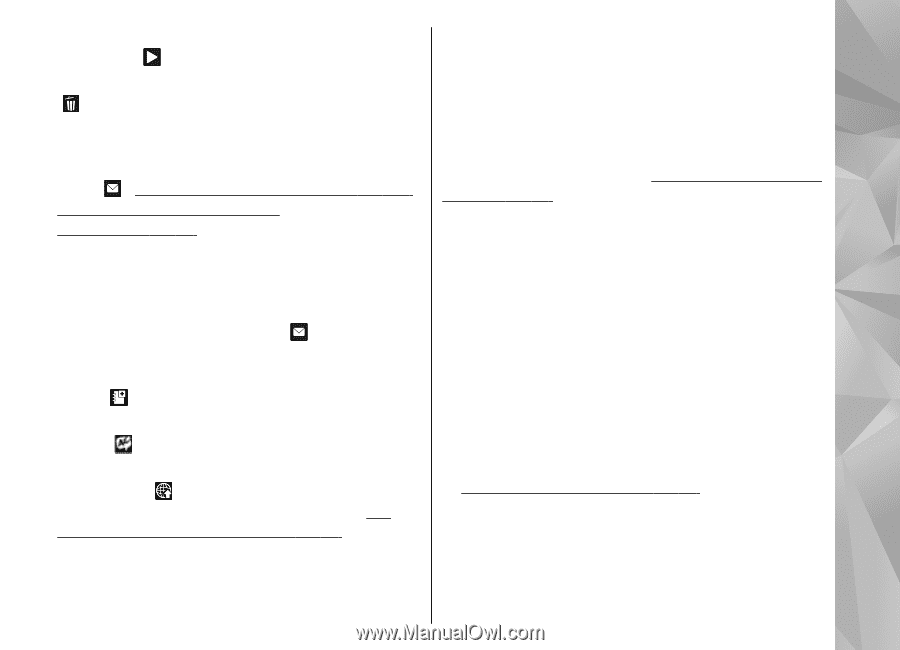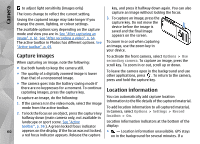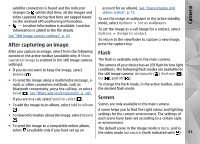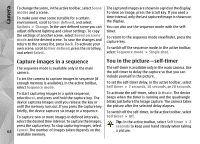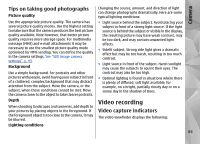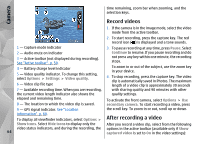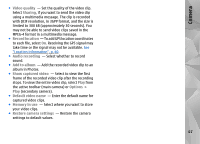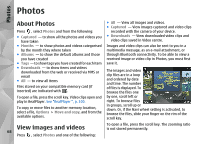Nokia N78 User Guide - Page 65
Camera settings, Still image camera settings
 |
UPC - 758478014714
View all Nokia N78 manuals
Add to My Manuals
Save this manual to your list of manuals |
Page 65 highlights
Camera ● To immediately play the video clip you just recorded, select Play ( ). Camera settings ● If you do not want to keep the video, select Delete ( ). ● To send the video clip using a multimedia message, e-mail, or other connection methods, such as Bluetooth connectivity, press the call key, or select Send ( ). See "Write and send messages", p. 105. See "Send data using Bluetooth connectivity", p. 97. This option is not available There are two kinds of settings for the camera: setup settings and main settings. The setup settings return to the default settings after you close the camera, but the main settings remain the same until you change them again. To adjust the setup settings, use the options in the active toolbar. See "Colour and lighting settings", p. 66. To change the main settings, in the image or video mode, select Options > Settings. during a call. You may not be able to send video clips Still image camera settings saved in the MPEG-4 file format in a multimedia message. To change the main settings, in the image mode, select You can also send the video clip to a person you are Options > Settings and from the following: talking to. Select Send to caller ( ) (only available ● Image quality - Set the resolution. The better the during a call). ● To add the video clip to an album, select Add to album ● To view information about the video clip, select image quality, the more memory the image consumes. ● Add to album - Save the image to an album in Photos. ● Record location - To add GPS location coordinates Details to each image file, select On. Receiving a GPS signal ● To upload the video clip to a compatible online album, select (only available if you have set up an account for a compatible online album). See "Share images and videos online", p. 75. ● To return to the viewfinder to record a new video clip, press the capture key. may take time or the signal may not be available. See "Location information", p. 60. ● Show captured image - Select whether to view the captured image after it is taken or to continue image capturing immediately. ● Default image name - Define the default name for the captured images. 65