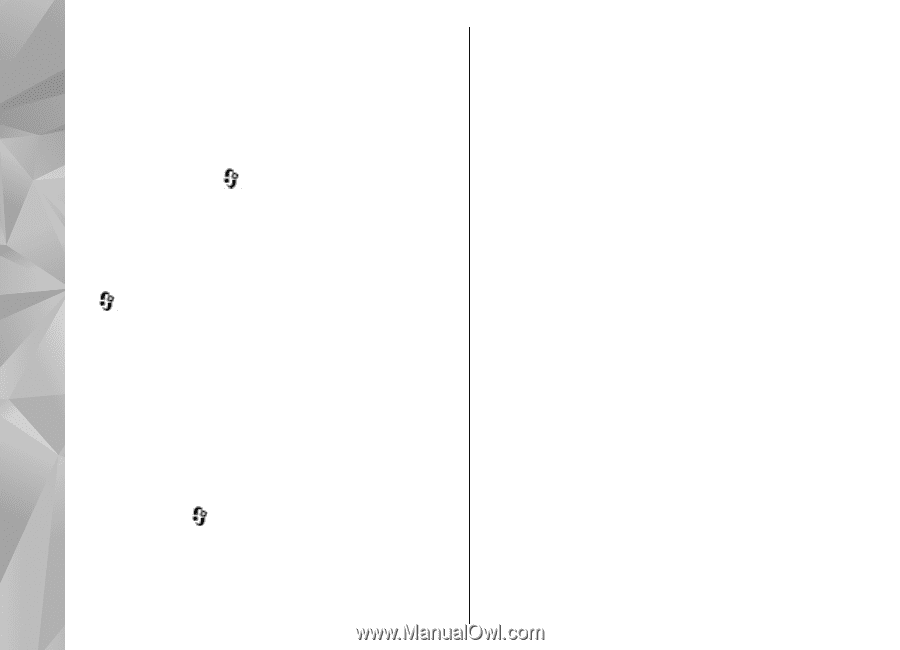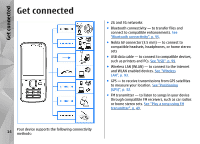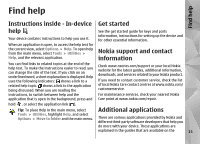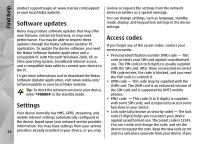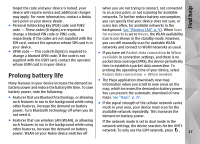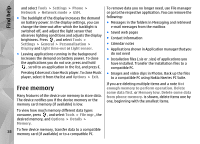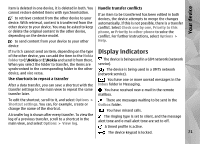Nokia N78 User Guide - Page 18
Free memory - pc suite
 |
UPC - 758478014714
View all Nokia N78 manuals
Add to My Manuals
Save this manual to your list of manuals |
Page 18 highlights
Find help and select Tools > Settings > Phone > Network > Network mode > GSM. ● The backlight of the display increases the demand on battery power. In the display settings, you can change the time-out after which the backlight is switched off, and adjust the light sensor that observes lighting conditions and adjusts the display brightness. Press , and select Tools > Settings > General > Personalisation > Display and Light time-out or Light sensor. ● Leaving applications running in the background increases the demand on battery power. To close the applications you do not use, press and hold , scroll to an application in the list, and press C. Pressing C does not close Music player. To close Music player, select it from the list and Options > Exit. To remove data you no longer need, use File manager or go to the respective application. You can remove the following: ● Messages in the folders in Messaging and retrieved e-mail messages from the mailbox ● Saved web pages ● Contact information ● Calendar notes ● Applications shown in Application manager that you do not need ● Installation files (.sis or .sisx) of applications you have installed. Transfer the installation files to a compatible PC. ● Images and video clips in Photos. Back up the files to a compatible PC using Nokia Nseries PC Suite. Free memory Many features of the device use memory to store data. The device notifies you if the device memory or the memory card memory (if available) is low. If you are deleting multiple items and a note Not enough memory to perform operation. Delete some data first. or Memory low. Delete some data from phone memory. is shown, delete items one by one, beginning with the smallest items. To view how much memory different data types consume, press , and select Tools > File mgr., the desired memory, and Options > Details > Memory. 18 To free device memory, transfer data to a compatible memory card (if available) or to a compatible PC.