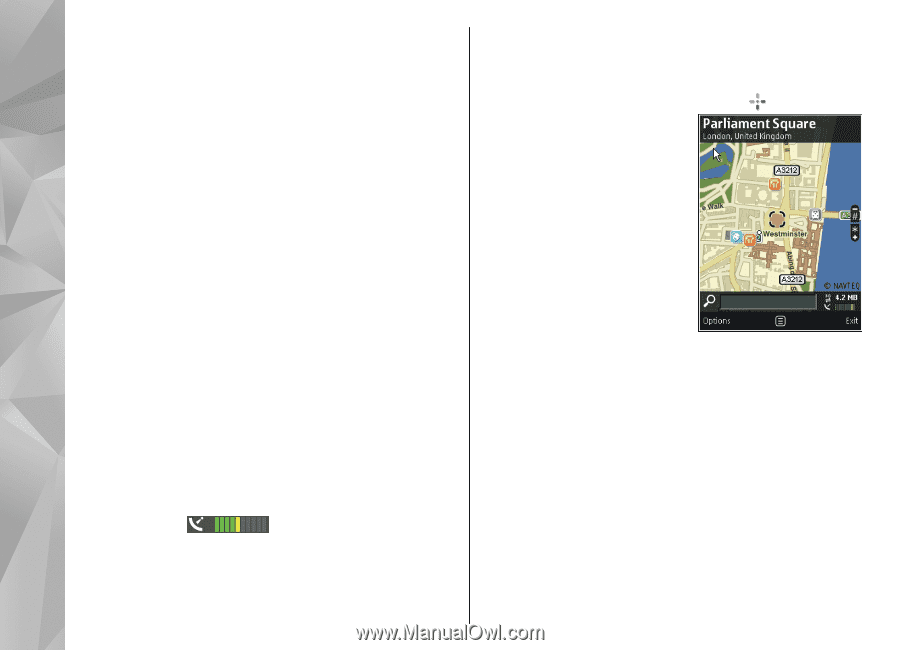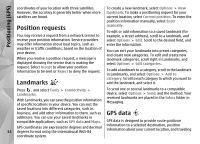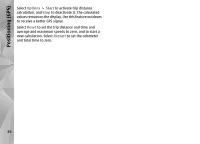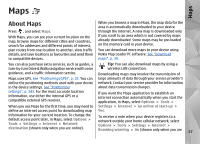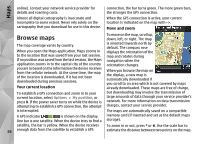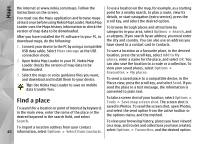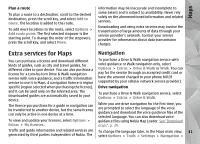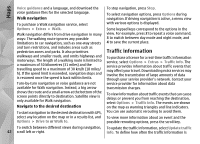Nokia N78 User Guide - Page 38
Browse maps, Your current location, Move and zoom - free navigation
 |
UPC - 758478014714
View all Nokia N78 manuals
Add to My Manuals
Save this manual to your list of manuals |
Page 38 highlights
Maps online). Contact your network service provider for details and roaming costs. Almost all digital cartography is inaccurate and incomplete to some extent. Never rely solely on the cartography that you download for use in this device. connection, the bar turns green. The more green bars, the stronger the GPS connection. When the GPS connection is active, your current location is indicated on the map with . Move and zoom Browse maps To move on the map, scroll up, down, left, or right. The map The map coverage varies by country. When you open the Maps application, Maps zooms in to the location that was saved from your last session. If no position was saved from the last session, the Maps application zooms in to the capital city of the country you are in based on the information the device receives from the cellular network. At the same time, the map of the location is downloaded, if it has not been downloaded during previous sessions. Your current location is oriented towards north by default. The compass rose displays the orientation of the map and rotates during navigation when the orientation changes. When you browse the map on the display, a new map is automatically downloaded if you scroll to an area which is not covered by maps already downloaded. These maps are free of charge, To establish a GPS connection and zoom in to your current location, select Options > My position, or press 0. If the power saver turns on while the device is attempting to establish a GPS connection, the attempt but downloading may involve the transmission of large amounts of data through your service provider's network. For more information on data transmission charges, contact your service provider. is interrupted. The maps are automatically saved on a compatible A GPS indicator is shown on the display. memory card (if inserted and set as the default maps One bar is one satellite. When the device tries to find a storage). satellite, the bar is yellow. When the device receives To zoom in or out, press * or #. Use the scale bar to 38 enough data from the satellite to establish a GPS estimate the distance between two points on the map.