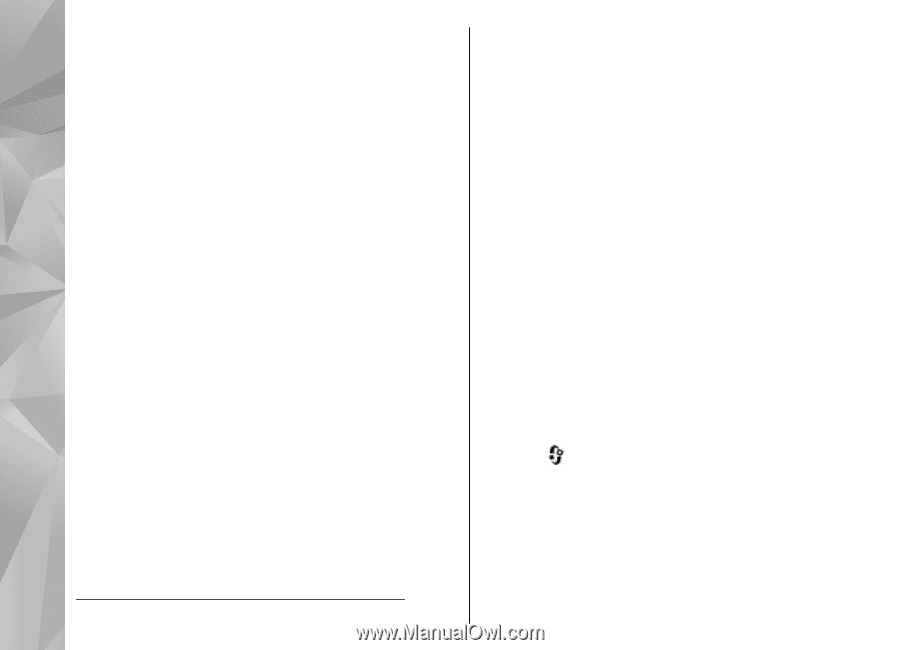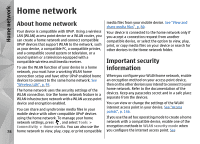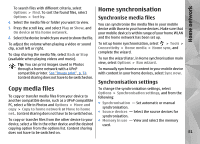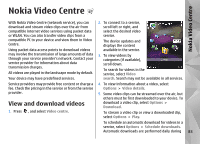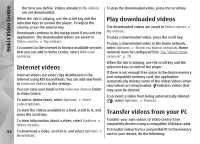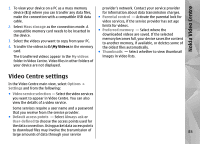Nokia N78 User Guide - Page 80
Set sharing on and define content, View and share media files
 |
UPC - 758478014714
View all Nokia N78 manuals
Add to My Manuals
Save this manual to your list of manuals |
Page 80 highlights
Home network Set sharing on and define content and copy the media files stored in another home network device if it is allowed by the other device. Show media files stored in your device Select Tools > Connectivity > Home media > To show your images, videos, and sound clips in Share content and from the following: another home network device, such as a compatible ● Content sharing - Allow or deny sharing media TV, do the following: files with compatible devices. Do not set content 1. In Photos, select an image or a video clip; or in sharing on before you have configured all the other Gallery, select a sound clip, and Options > Show settings. If you set content sharing on, the other via home network. UPnP compatible devices in the home network can view and copy your files you have selected for sharing in Images & video, and use playlists you have selected in Music. If you do not want the other 2. Select a compatible device in which the media file is shown. The images are shown both in the other home network device and your device, and the video clips and sound clips are played only in the devices to access your files, set content sharing off. other device. ● Images & video - Select media files for sharing with other devices, or view the sharing status of images and videos. To update the content of the 3. To stop sharing, select Options > Stop showing. Show media files stored in the other device folder, select Options > Refresh content. To show media files that are stored on another home ● Music - Select playlists for sharing with other network device in your device (or in a compatible TV, devices, or view the sharing status and content of for example), do the following: playlists. To update the content of the folder, select Options > Refresh content. 1. Press , and select Tools > Connectivity > Home media > Browse home. Your device starts the search of other compatible devices. Device View and share media files names start to appear on the display. 2. Select a device from the list. 80 To share your media files with other UPnP compatible devices in the home network, set content sharing on. See "Set sharing on and define content", p. 80. If content sharing is off in your device, you can still view 3. Select the type of media you want to view from the other device. The available file types depend on the features of the other device.