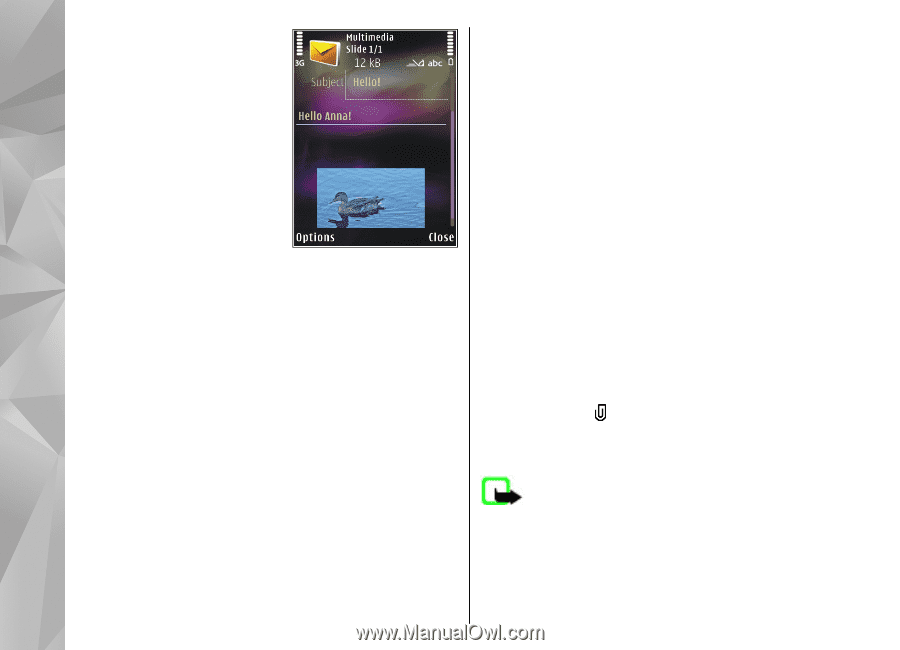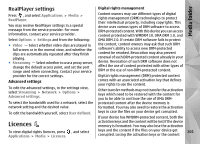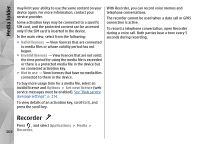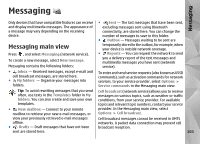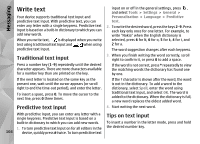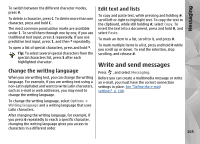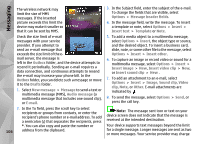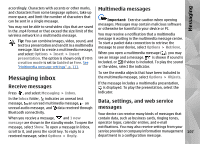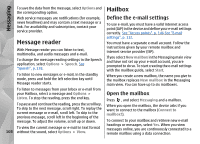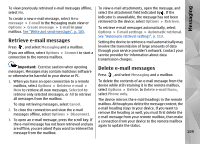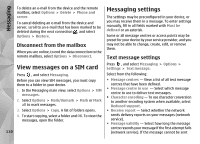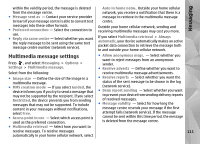Nokia N78 User Guide - Page 106
Messaging, a template or note, select
 |
UPC - 758478014714
View all Nokia N78 manuals
Add to My Manuals
Save this manual to your list of manuals |
Page 106 highlights
Messaging The wireless network may limit the size of MMS messages. If the inserted picture exceeds this limit the device may make it smaller so that it can be sent by MMS. Check the size limit of e-mail messages with your service provider. If you attempt to send an e-mail message that exceeds the size limit of the email server, the message is left in the Outbox folder, and the device attempts to resend it periodically. Sending an e-mail requires a data connection, and continuous attempts to resend the e-mail may increase your phone bill. In the Outbox folder, you can delete such a message or move it to the Drafts folder. 1. Select New message > Message to send a text or multimedia message (MMS), Audio message (a multimedia message that includes one sound clip), or E-mail. 2. In the To field, press the scroll key to select recipients or groups from contacts, or enter the recipient's phone number or e-mail address. To add a semicolon (;) that separates the recipients, press *. You can also copy and paste the number or 106 address from the clipboard. 3. In the Subject field, enter the subject of the e-mail. To change the fields that are visible, select Options > Message header fields. 4. In the message field, write the message. To insert a template or note, select Options > Insert > Insert text > Template or Note. 5. To add a media object to a multimedia message, select Options > Insert, the object type or source, and the desired object. To insert a business card, slide, note, or some other file to the message, select Options > Insert > Insert other. 6. To capture an image or record video or sound for a multimedia message, select Options > Insert > Insert image > New, Insert video clip > New, or Insert sound clip > New . 7. To add an attachment to an e-mail, select Options > Insert > Image, Sound clip, Video clip, Note, or Other. E-mail attachments are indicated by . 8. To send the message, select Options > Send, or press the call key. Note: The message sent icon or text on your device screen does not indicate that the message is received at the intended destination. Your device supports text messages beyond the limit for a single message. Longer messages are sent as two or more messages. Your service provider may charge