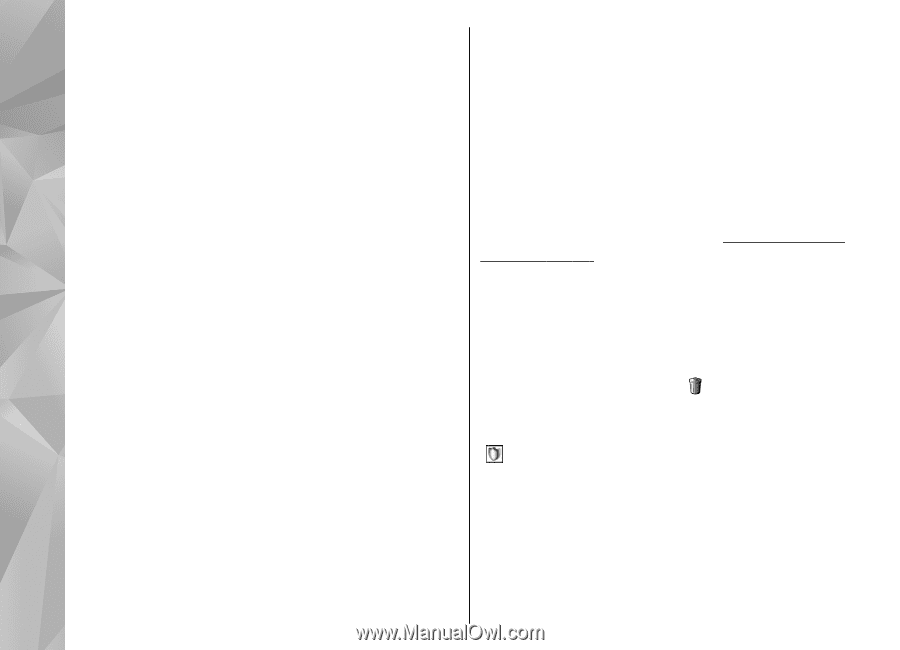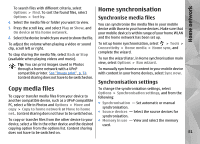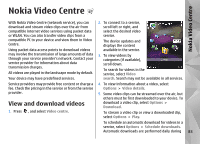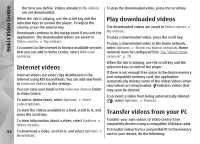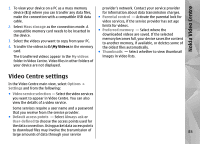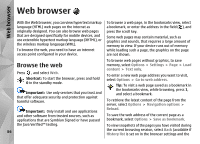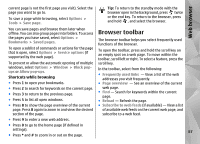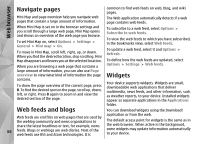Nokia N78 User Guide - Page 84
Internet videos, Play downloaded videos, Transfer videos from your PC, Nokia Video Centre - application free download
 |
UPC - 758478014714
View all Nokia N78 manuals
Add to My Manuals
Save this manual to your list of manuals |
Page 84 highlights
Nokia Video Centre the time you define. Videos already in My videos are not downloaded. To play the downloaded video, press the scroll key. When the clip is playing, use the scroll key and the selection keys to control the player. To adjust the volume, press the volume key. Downloads continue in the background if you exit the application. The downloaded videos are saved in Video centre > My videos. To connect to the internet to browse available services that you can add to Video Centre, select Add new services. Play downloaded videos The downloaded videos are saved in Video centre > My videos. To play a downloaded video, press the scroll key. To play a downloaded video in the home network, select Options > Show via home network. Home network must be configured first. See "About home network", p. 78. Internet videos Internet videos are video clips distributed in the internet using RSS-based feeds. You can add new feeds to Internet videos in the settings. You can view your feeds in the Internet videos folder in Video Centre. To add or delete feeds, select Options > Feed subscriptions. When the clip is playing, use the scroll key and the selection keys to control the player. If there is not enough free space in the device memory and compatible memory card, the application automatically deletes some of the oldest videos when new videos are downloaded. indicates videos that may soon be deleted. To prevent a video from being automatically deleted ( ), select Options > Protect. To view the videos available in a feed, scroll to it, and press the scroll key. Transfer videos from your PC To view information about a video, select Options > Transfer your own videos to Video Centre from Video details. compatible devices using a compatible USB data cable. 84 To download a video, scroll to it, and select Options > Download. To transfer videos from a compatible PC to the memory card in your device, do the following: