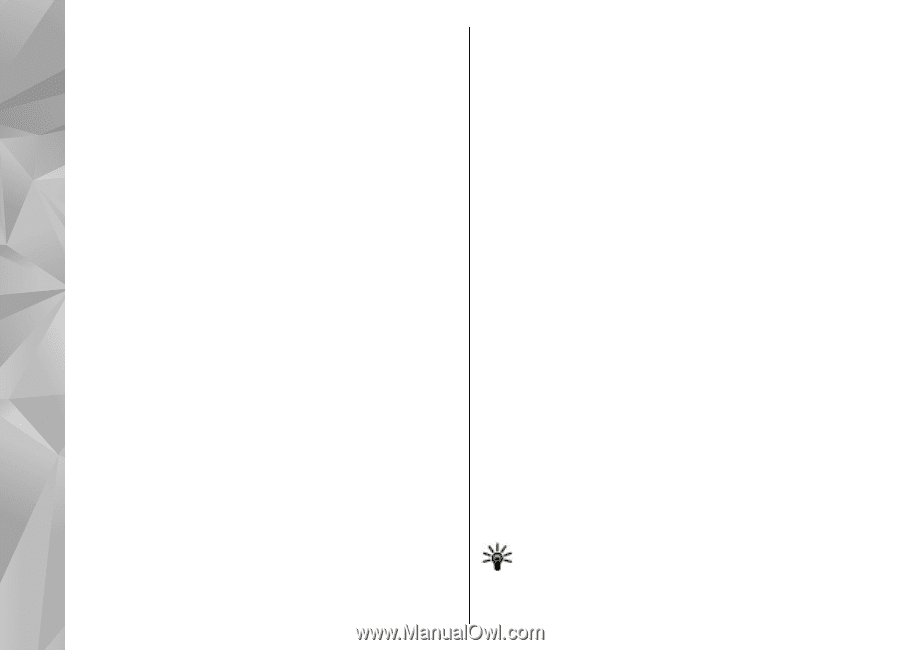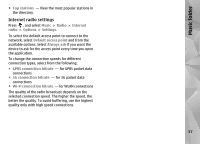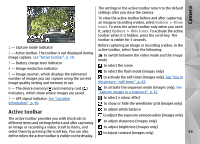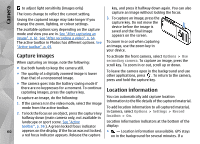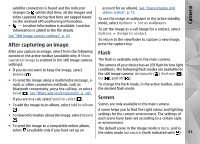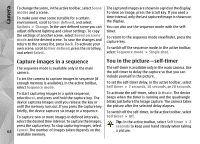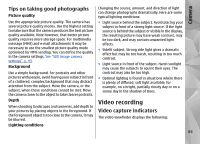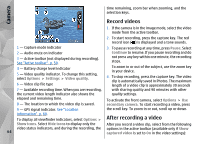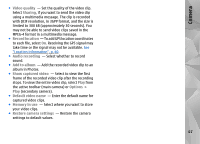Nokia N78 User Guide - Page 62
Capture images in a sequence, You in the picture—self-timer
 |
UPC - 758478014714
View all Nokia N78 manuals
Add to My Manuals
Save this manual to your list of manuals |
Page 62 highlights
Camera To change the scene, in the active toolbar, select Scene modes and a scene. To make your own scene suitable for a certain environment, scroll to User defined, and select Options > Change. In the user defined scene you can adjust different lighting and colour settings. To copy the settings of another scene, select Based on scene mode and the desired scene. To save the changes and return to the scenes list, press Back. To activate your own scene, scroll to User defined, press the scroll key, and select Select. The captured images are shown in a grid on the display. To view an image, press the scroll key. If you used a time interval, only the last captured image is shown on the display. You can also use the sequence mode with the selftimer. To return to the sequence mode viewfinder, press the capture key. To switch off the sequence mode, in the active toolbar, select Sequence mode > Single shot. Capture images in a sequence You in the picture-self-timer The sequence mode is available only in the main camera. To set the camera to capture images in sequence (if enough memory is available), in the active toolbar, select Sequence mode. The self-timer is available only in the main camera. Use the self-timer to delay the capture so that you can include yourself in the picture. To set the self-timer delay, in the active toolbar, select Self timer > 2 seconds, 10 seconds, or 20 seconds. To start capturing images in a quick sequence, To activate the self-timer, select Activate. The device selectBurst, and press and hold the capture key. The beeps when the timer is running and the quadrangle device captures images until you release the key or blinks just before the image capture. The camera takes until the memory runs out. If you press the capture key the picture after the selected delay elapses. briefly, the device captures six image in a sequence. To switch off the self-timer, in the active toolbar, select To capture two or more images in defined intervals, Self timer > Off. select the desired time interval. To capture the images, Tip: In the active toolbar, select Self timer > 2 press the capture key. To stop capturing images, select seconds to keep your hand steady when taking 62 Cancel. The number of images taken depends on the available memory. a picture.