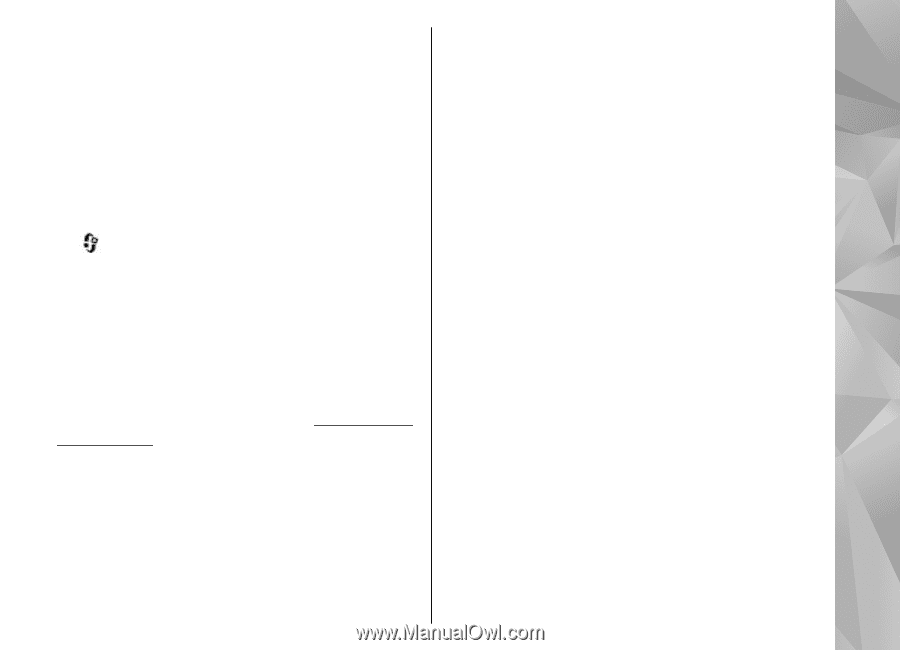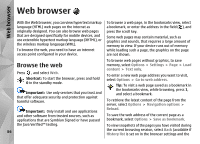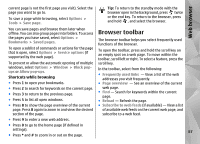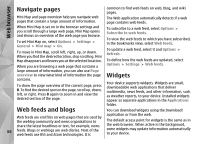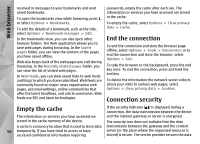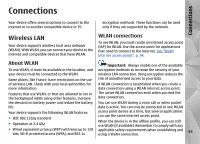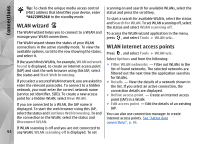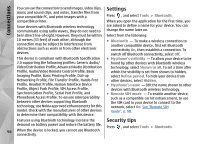Nokia N78 User Guide - Page 91
Web settings
 |
UPC - 758478014714
View all Nokia N78 manuals
Add to My Manuals
Save this manual to your list of manuals |
Page 91 highlights
Web browser transmission between the gateway and the content ● Load content - Select whether you want to load server. images and other objects while browsing. If you Security certificates may be required for some services, such as banking services. You are notified if the identity of the server is not authentic or if you do not have the correct security certificate in your device. For more select Text only, to load images or objects later during browsing, select Options > Tools > Load images. ● Screen size - Select between full screen and the information, contact your service provider. normal view with the options list. ● Default encoding - If text characters are not Web settings shown correctly, you can select another encoding according to language for the current page. Press , and select Web. Select Options > Settings and from the following: ● Block pop-ups - Allow or block automatic opening of different pop-ups while browsing. ● Automatic reload - If you want the web pages to General settings be refreshed automatically while browsing, select ● Access point - Change the default access point. Some or all access points may be preset for your device by your service provider; you may not be able On. ● Font size - Define the font size that is used for web pages. to change, create, edit, or remove them. Privacy settings ● Homepage - Define the home page. ● Recently visited pages - Enable or disable ● Mini map - Set Mini Map on or off. See "Navigate automatic bookmark collecting. If you want to pages", p. 88. continue saving the addresses of the visited web ● History list - While browsing, to select Back to see pages into the Recently visited pages folder, but a list of the pages you have visited during the hide the folder from the bookmarks view, select current browsing session, set History list on. Hide folder. ● Security warnings - Hide or show security ● Form data saving - If you do not want the data notifications. you enter to different forms on a web page to be ● Java/ECMA script - Enable or disable the use of saved and used the next time you open the page, scripts. Page settings select Off. 91