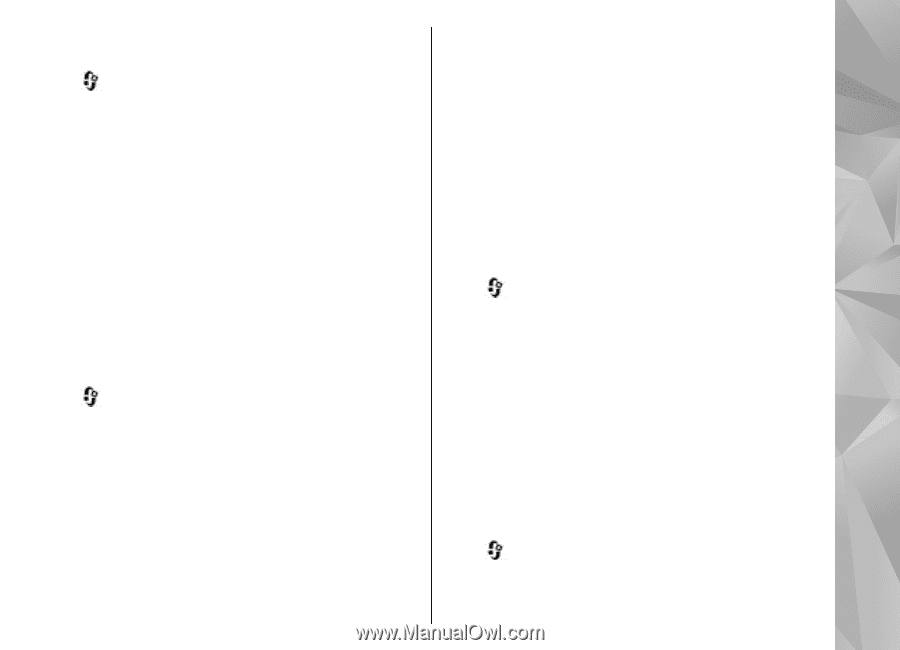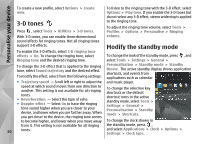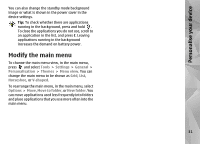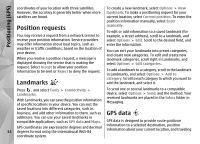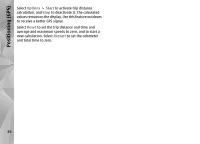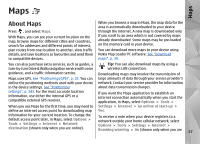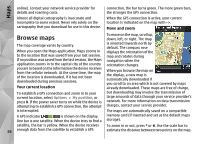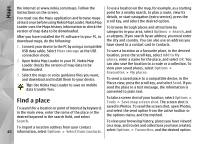Nokia N78 User Guide - Page 35
Route guidance, Retrieve position information, Trip meter
 |
UPC - 758478014714
View all Nokia N78 manuals
Add to My Manuals
Save this manual to your list of manuals |
Page 35 highlights
Positioning (GPS) information, such as the approximate distance to the destination and approximate duration of travel. Press , and select Tools > Connectivity > GPS data. The coordinates in the GPS are expressed in degrees and decimal degrees format using the international WGS-84 coordinate system. To use GPS data, the GPS receiver of your device must initially receive position information from at least four satellites to calculate the coordinates of your location. When the initial calculation has been made, it may be possible to continue calculating the coordinates of your location with three satellites. However, the accuracy is generally better when more satellites are found. Route guidance measured in a straight line. Any obstacles on the route, such as buildings and natural obstacles, are ignored. Differences in altitude are not taken into account when calculating the distance. Route guidance is active only when you move. To set your trip destination, select Options > Set destination and a landmark as the destination, or enter the latitude and longitude coordinates. Select Stop navigation to clear the destination set for your trip. Retrieve position information Press , and select Tools > Connectivity > GPS data > Position. In the position view, you can view the position information of your current location. An estimate of the accuracy of the location is displayed. Press , and select Tools > Connectivity > GPS data > Navigation. Start the route guidance outdoors. If started indoors, the GPS receiver may not receive the necessary information from the satellites. To save your current location as a landmark, select Options > Save position. Landmarks are saved locations with more information, and they can be used in other compatible applications and transferred between compatible devices. Route guidance uses a rotating compass on the device display. A red ball shows the direction to the Trip meter destination, and the approximate distance to it is shown inside the compass ring. Press , and select Tools > Connectivity > GPS data > Trip distance. Route guidance is designed to show the straightest 35 route and the shortest distance to the destination,