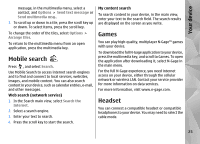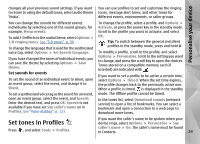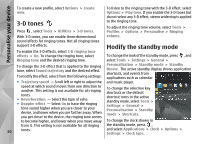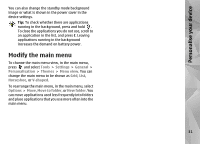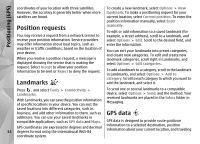Nokia N78 User Guide - Page 30
-D tones, Modify the standby mode - theme
 |
UPC - 758478014714
View all Nokia N78 manuals
Add to My Manuals
Save this manual to your list of manuals |
Page 30 highlights
Personalise your device To create a new profile, select Options > Create To listen to the ringing tone with the 3-D effect, select new. Options > Play tone. If you enable the 3-D tones but do not select any 3-D effect, stereo widening is applied 3-D tones Press , select Tools > Utilities > 3-D tones. to the ringing tone. To adjust the ringing tone volume, select Tools > Profiles > Options > Personalise > Ringing With 3-D tones, you can enable three-dimensional volume. sound effects for ringing tones. Not all ringing tones support 3-D effects. Modify the standby mode To enable the 3-D effects, select 3-D ringing tone effects > On. To change the ringing tone, select To change the look of the standby mode, press , and Ringing tone and the desired ringing tone. select Tools > Settings > General > To change the 3-D effect that is applied to the ringing tone, select Sound trajectory and the desired effect. To modify the effect, select from the following settings: Personalisation > Standby mode > Standby theme. The active standby display shows application shortcuts, and events from applications such as calendar ● Trajectory speed - Scroll left or right to adjust the and music player. speed at which sound moves from one direction to another. This setting is not available for all ringing tones. ● Reverberation - Select the type of echo. ● Doppler effect - Select On to have the ringing tone sound higher when you are closer to your device, and lower when you are farther away. When you get closer to the device, the ringing tone seems To change the selection key shortcuts or the default shortcut icons in the active standby mode, select Tools > Settings > General > Personalisation > Standby mode > Shortcuts. to become higher, and lower when you move away To change the clock shown in from it. This setting is not available for all ringing the standby mode, press , 30 tones. and select Applications > Clock > Options > Settings > Clock type.