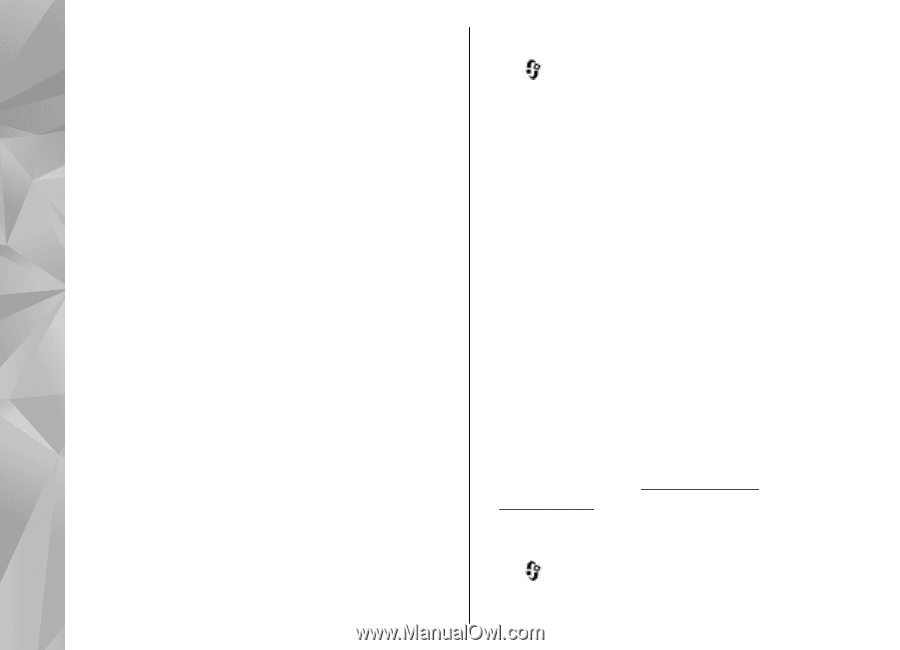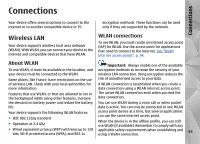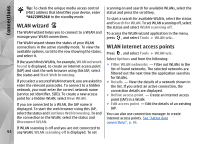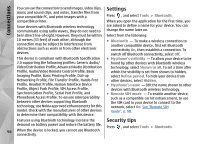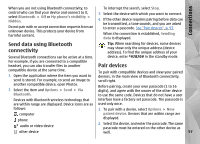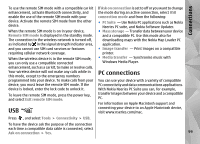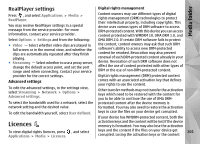Nokia N78 User Guide - Page 96
Settings, Security tips
 |
UPC - 758478014714
View all Nokia N78 manuals
Add to My Manuals
Save this manual to your list of manuals |
Page 96 highlights
Connections You can use the connection to send images, video clips, Settings music and sound clips, and notes, transfer files from your compatible PC, and print images with a Press , and select Tools > Bluetooth. compatible printer. When you open the application for the first time, you Since devices with Bluetooth wireless technology are asked to define a name for your device. You can communicate using radio waves, they do not need to change the name later on. be in direct line-of-sight. However, they must be within Select from the following: 10 metres (33 feet) of each other, although the connection may be subject to interference from obstructions such as walls or from other electronic devices. ● Bluetooth - To make a wireless connection to another compatible device, first set Bluetooth connectivity On, then establish a connection. To switch off Bluetooth connectivity, select Off. This device is compliant with Bluetooth Specification 2.0 supporting the following profiles: Generic Audio/ Video Distribution Profile, Advanced Audio Distribution Profile, Audio/Video Remote Control Profile, Basic Imaging Profile, Basic Printing Profile, Dial-up Networking Profile, File Transfer Profile, Hands-Free Profile, Headset Profile, Human Interface Device Profile, Object Push Profile, SIM Access Profile, Synchronization Profile, Serial Port Profile, and Phonebook Access Profile. To ensure interoperability between other devices supporting Bluetooth technology, use Nokia approved enhancements for this model. Check with the manufacturers of other devices to determine their compatibility with this device. ● My phone's visibility - To allow your device to be found by other devices with Bluetooth wireless technology, select Shown to all. To set a time after which the visibility is set from shown to hidden, select Define period. To hide your device from other devices, select Hidden. ● My phone's name - Edit the name shown to other devices with Bluetooth wireless technology. ● Remote SIM mode - To enable another device, such as a compatible car kit enhancement, to use the SIM card in your device to connect to the network, select On. See "Remote SIM mode", p. 98. Features using Bluetooth technology increase the Security tips demand on battery power and reduce the battery life. Press 96 When the device is locked, you cannot use Bluetooth connectivity. , and select Tools > Bluetooth.