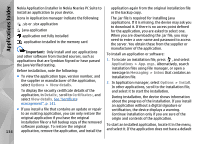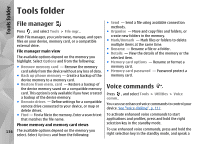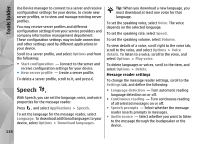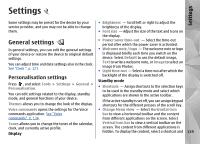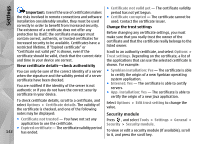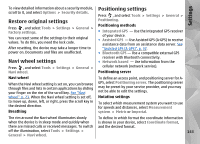Nokia N78 User Guide - Page 138
Speech
 |
UPC - 758478014714
View all Nokia N78 manuals
Add to My Manuals
Save this manual to your list of manuals |
Page 138 highlights
Tools folder Use Device manager to connect to a server and receive configuration settings for your device, to create new server profiles, or to view and manage existing server profiles. You may receive server profiles and different configuration settings from your service providers and company information management department. These configuration settings may include connection and other settings used by different applications in your device. Scroll to a server profile, and select Options and from the following: ● Start configuration - Connect to the server and receive configuration settings for your device. ● New server profile - Create a server profile. To delete a server profile, scroll to it, and press C. Speech With Speech, you can set the language, voice, and voice properties for the message reader. Press , and select Applications > Speech. To set the language for the message reader, select Language. To download additional languages to your device, select Options > Download languages. 138 Tip: When you download a new language, you must download at least one voice for that language. To set the speaking voice, select Voice. The voice depends on the selected language. To set the speaking rate, select Speed. To set the speaking volume, select Volume. To view details of a voice, scroll right to the voice tab, scroll to the voice, and select Options > Voice details. To listen to a voice, scroll to the voice, and select Options > Play voice. To delete languages or voices, scroll to the item, and select Options > Delete. Message reader settings To change the message reader settings, scroll to the Settings tab, and define the following: ● Language detection - Turn automatic reading language detection on or off. ● Continuous reading - Turn continuous reading of all selected messages on or off. ● Speech prompts - Select whether the message reader inserts prompts in messages. ● Audio source - Select whether you want to listen to the message through the loudspeaker or the device.