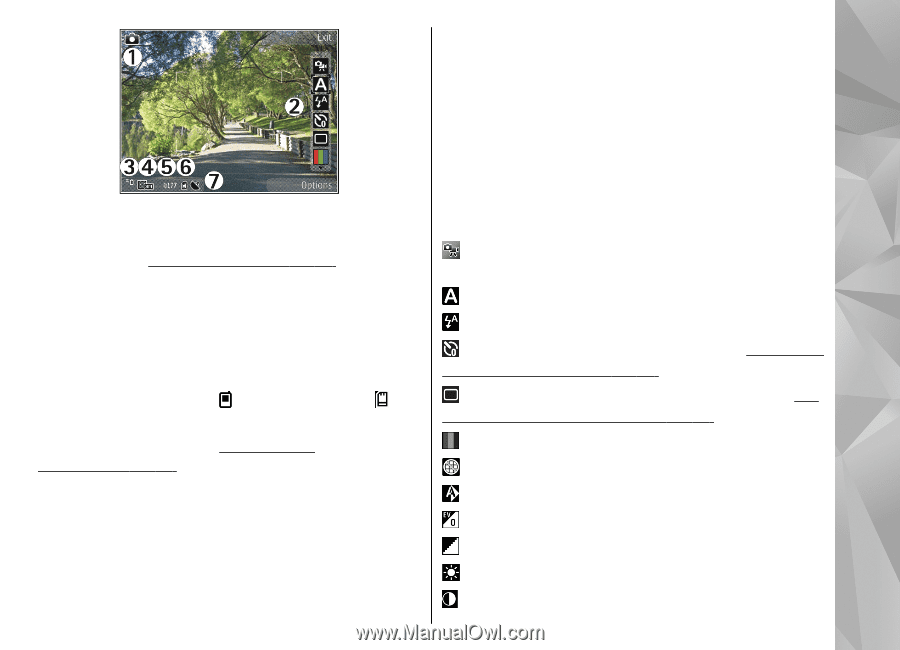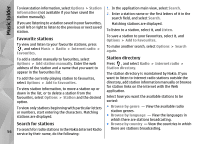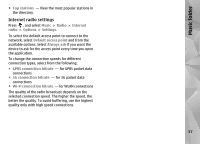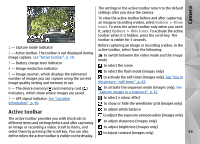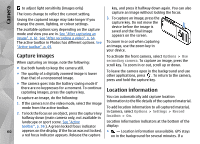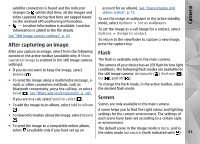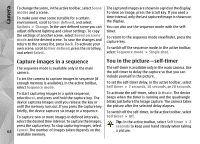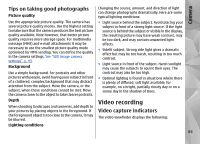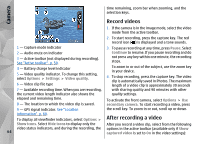Nokia N78 User Guide - Page 59
Active toolbar, Camera
 |
UPC - 758478014714
View all Nokia N78 manuals
Add to My Manuals
Save this manual to your list of manuals |
Page 59 highlights
Camera The settings in the active toolbar return to the default settings after you close the camera. To view the active toolbar before and after capturing an image or recording a video, select Options > Show icons. To view the active toolbar only when you need it, select Options > Hide icons. To activate the active toolbar when it is hidden, press the scroll key. The toolbar is visible for 5 seconds. 1 - Capture mode indicator 2 - Active toolbar. The toolbar is not displayed during image capture. See "Active toolbar", p. 59. 3 - Battery charge level indicator 4 - Image resolution indicator 5 - Image counter, which displays the estimated number of images you can capture using the current image quality setting and memory in use. 6 - The device memory ( ) and memory card ( ) indicators, which show where images are saved 7 - GPS signal indicator. See "Location information", p. 60. Before capturing an image or recording a video, in the active toolbar, select from the following: to switch between the video mode and the image mode to select the scene to select the flash mode (images only) to activate the self-timer (images only). See "You in the picture-self-timer", p. 62. to activate the sequence mode (images only). See "Capture images in a sequence", p. 62. to select a colour effect to show or hide the viewfinder grid (images only) Active toolbar The active toolbar provides you with shortcuts to different items and settings before and after capturing an image or recording a video. Scroll to items, and select them by pressing the scroll key. You can also define when the active toolbar is visible on the display. to adjust white balance to adjust the exposure compensation (images only) to adjust sharpness (images only) to adjust brightness (images only) to adjust contrast (images only) 59