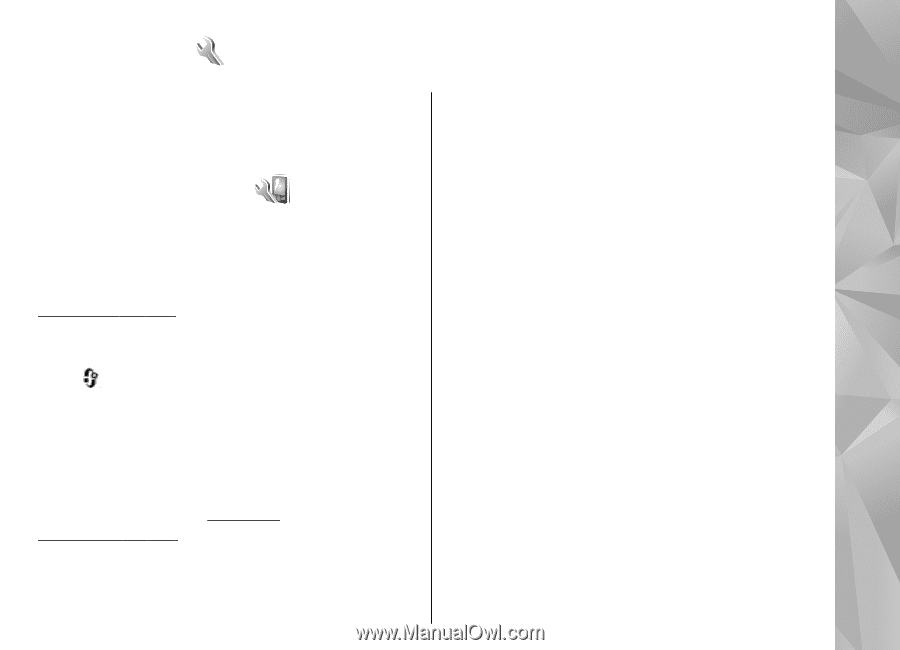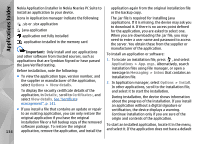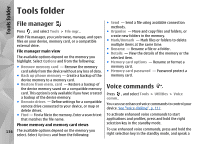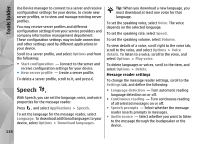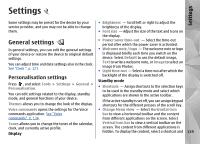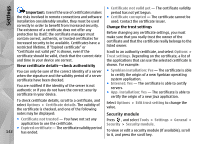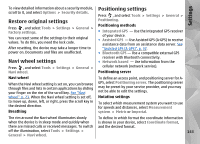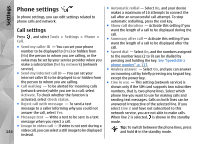Nokia N78 User Guide - Page 139
Settings, General settings, Personalisation settings - themes original
 |
UPC - 758478014714
View all Nokia N78 manuals
Add to My Manuals
Save this manual to your list of manuals |
Page 139 highlights
Settings Settings Some settings may be preset for the device by your ● Brightness - Scroll left or right to adjust the service provider, and you may not be able to change brightness of the display. them. ● Font size - Adjust the size of the text and icons on the display. General settings ● Power saver time-out - Select the time-out period after which the power saver is activated. In general settings, you can edit the general settings of your device or restore the device to original default settings. You can adjust time and date settings also in the clock. See "Clock ", p. 127. ● Welcome note / logo - The welcome note or logo is displayed briefly each time you switch on the device. Select Default to use the default image, Text to write a welcome note, or Image to select an image from Photos. ● Light time-out - Select a time-out after which the Personalisation settings Press , and select Tools > Settings > General > Personalisation. You can edit settings related to the display, standby mode, and general functions of your device. Themes allows you to change the look of the display. backlight of the display is switched off. Standby mode ● Shortcuts - Assign shortcuts to the selection keys to be used in the standby mode and select which applications are shown in the active toolbar. If the active standby is set off, you can assign keypad shortcuts for the different presses of the scroll key. Voice commands opens the settings for the Voice ● Change Menu view - Select Horizontal icon commands application. See "Voice bar to view a horizontal toolbar and the content commands", p. 136. from different applications on the screen. Select Tones allows you to change the tones of the calendar, clock, and currently active profile. Display Vertical icon bar to view a vertical toolbar on the screen. The content from different applications is hidden. To display the content, select a shortcut and 139