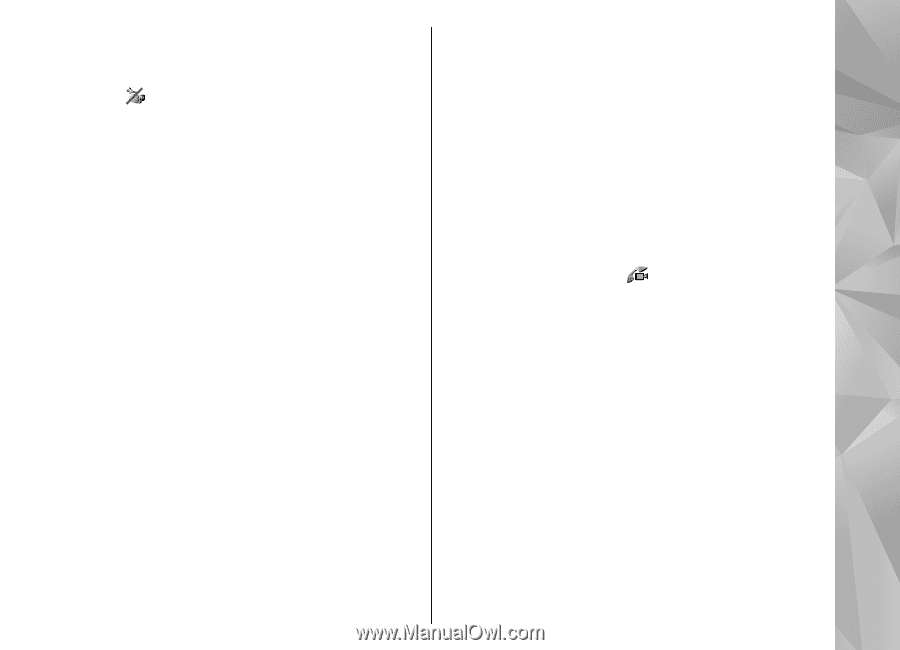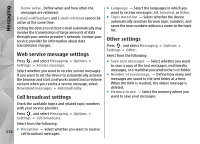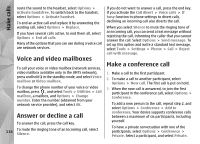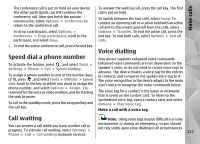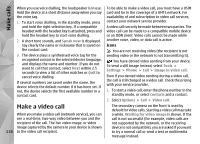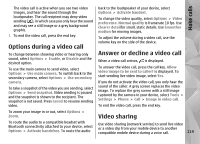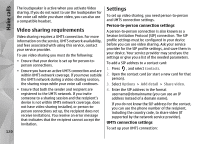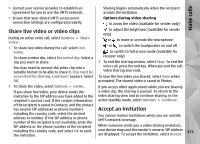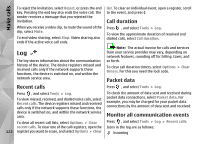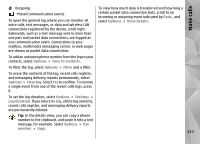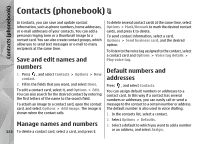Nokia N78 User Guide - Page 119
Options during a video call, Answer or decline a video call, Video sharing
 |
UPC - 758478014714
View all Nokia N78 manuals
Add to My Manuals
Save this manual to your list of manuals |
Page 119 highlights
Make calls The video call is active when you see two video images, and hear the sound through the loudspeaker. The call recipient may deny video sending ( ), in which case you only hear the sound and may see a still image or a grey background graphic. 3. To end the video call, press the end key. Options during a video call back to the loudspeaker of your device, select Options > Activate handset. To change the video quality, select Options > Video preference. Normal quality is framerate 10 fps. Use Clearer detailfor small, static details. Use Smoother motion for moving images. To adjust the volume during a video call, use the volume key on the side of the device. To change between showing video or hearing only sound, select Options > Enable, or Disable and the desired option. To use the main camera to send video, select Options > Use main camera. To switch back to the secondary camera, select Options > Use secondary camera. To take a snapshot of the video you are sending, select Options > Send snapshot. Video sending is paused and the snapshot is shown to the recipient. The snapshot is not saved. Press Cancel to resume sending video. Answer or decline a video call When a video call arrives, is displayed. To answer the video call, press the call key. Allow video image to be sent to caller? is displayed. To start sending live video image, select Yes. If you do not activate the video call, you only hear the sound of the caller. A grey screen replaces the video image. To replace the grey screen with a still image captured by the camera in your device, select Tools > Settings > Phone > Call > Image in video call. To end the video call, press the end key. To zoom your image in or out, select Options > Zoom. Video sharing To route the audio to a compatible headset with Bluetooth connectivity attached to your device, select Options > Activate handsfree. To route the audio Use video sharing (network service) to send live video or a video clip from your mobile device to another compatible mobile device during a voice call. 119