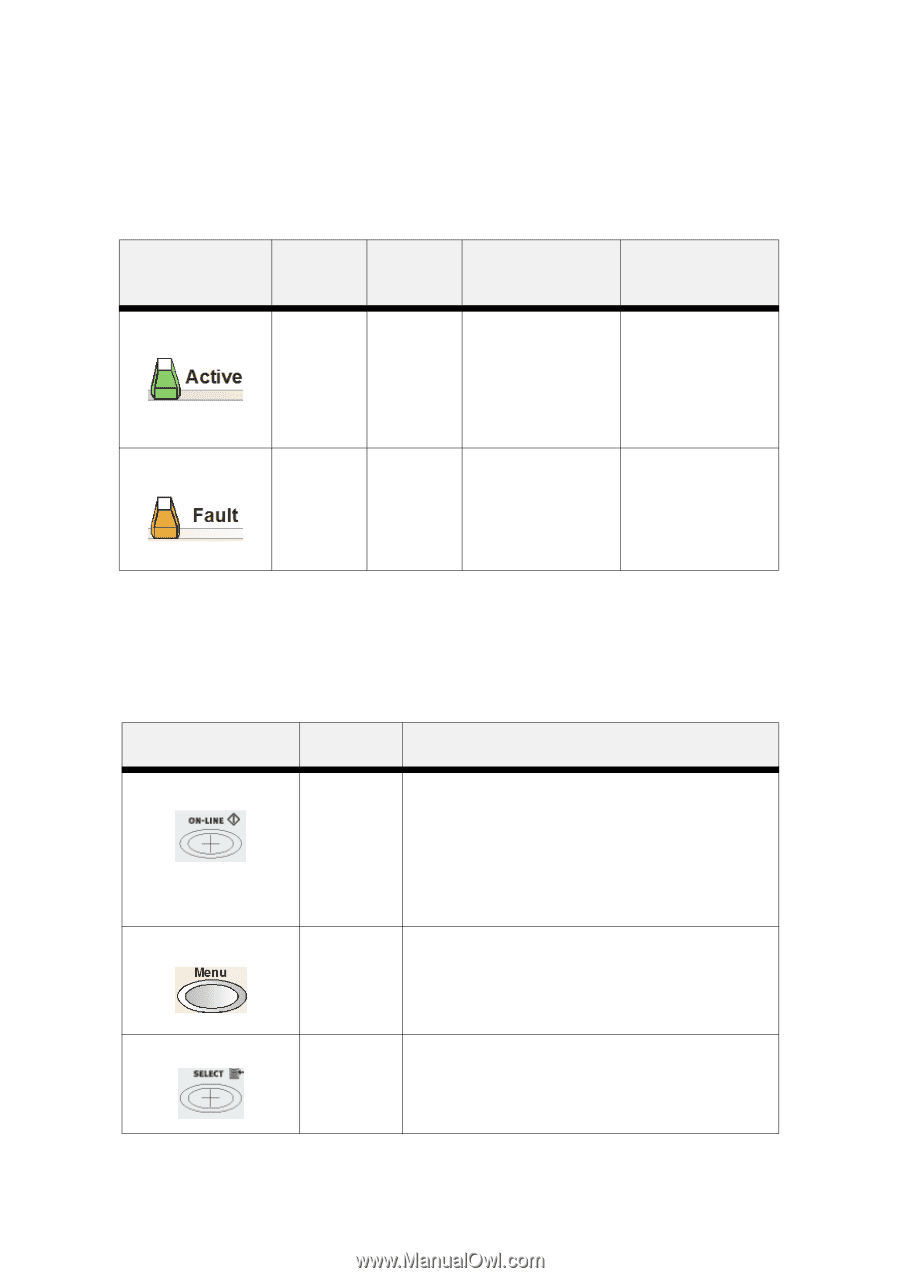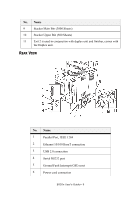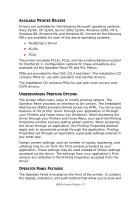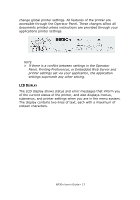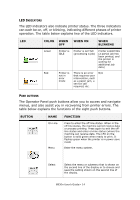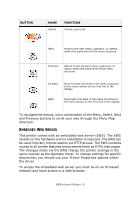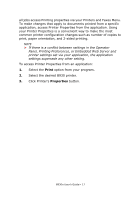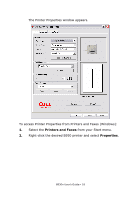Oki B930dn User Guide (English) - Page 20
LED Indicators, Push buttons, The LED indicators also indicate printer status. The three indicators
 |
View all Oki B930dn manuals
Add to My Manuals
Save this manual to your list of manuals |
Page 20 highlights
LED INDICATORS The LED indicators also indicate printer status. The three indicators can each be on, off, or blinking, indicating different phases of printer operation. The table below explains two of the LED indicators. LED COLOR WHEN OFF WHEN ON WHEN BLINKING Green Red Printer is IDLE Printer is not in error mode Printer is ACTIVE (processing a job) Printer is WAITING (a partial job has been printed, and the printer is waiting for additional job data) There is an error N/A that requires user intervention, such as a paper jam, a service call required, etc. PUSH BUTTONS The Operator Panel push buttons allow you to access and navigate menus, and also assist you in recovering from printer errors. The table below explains the functions of the eight push buttons. BUTTON NAME On-Line Menu FUNCTION Press to enter the off-line status. When in the off-line status, the machine cannot receive data or process printing. Press again to exit the offline status and enter on-line status (where the machine can receive data. The LED on the button is solid green when ready to print. It flashes green when the printer is in power save mode Enter the menu system. Select Select the menu or submenu that is shown on the second line of the display or to choose and save the setting shown on the second line of the display. B930n User's Guide> 14