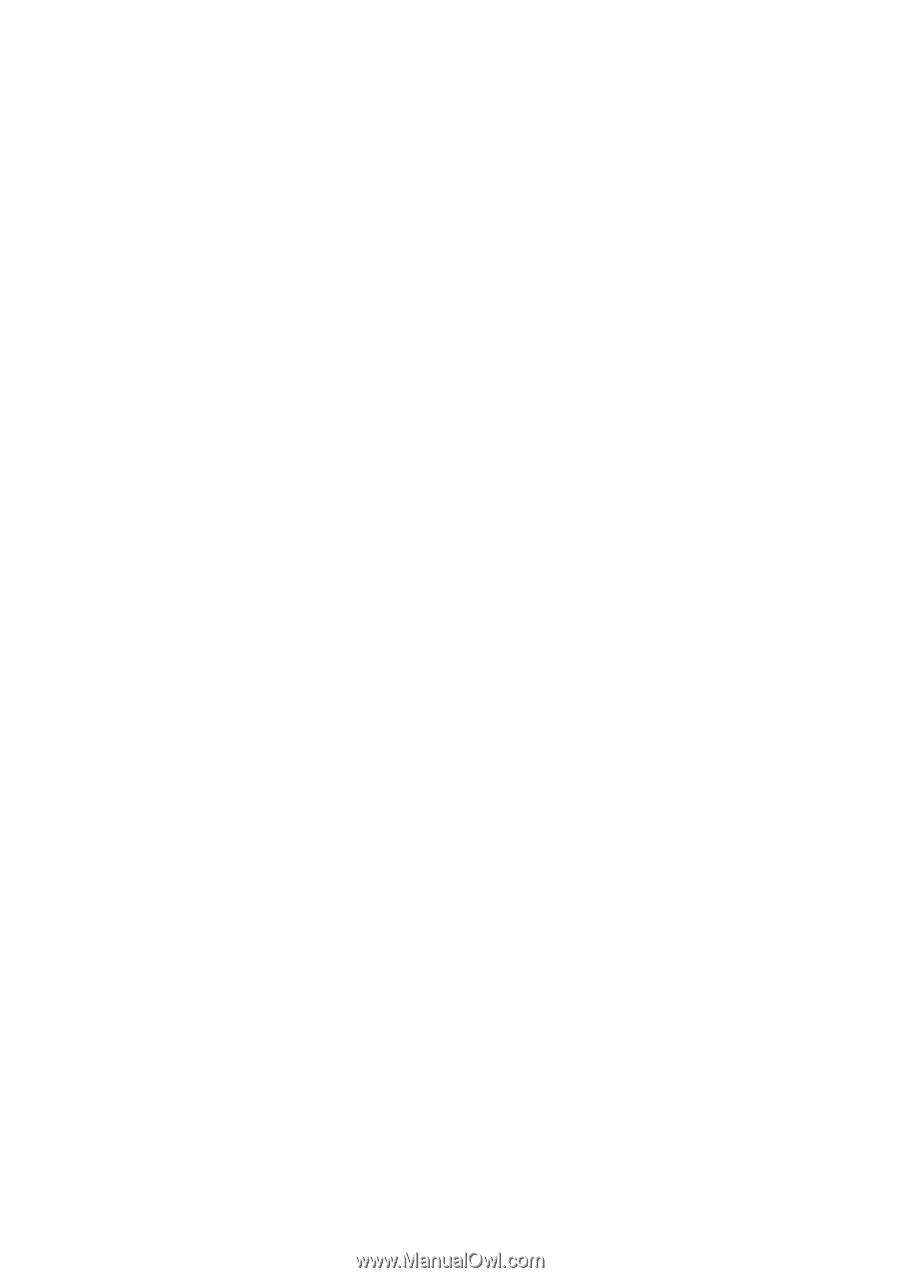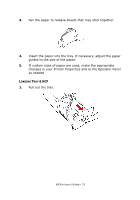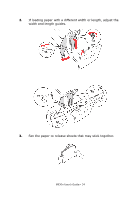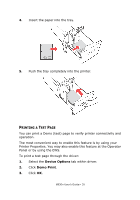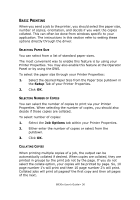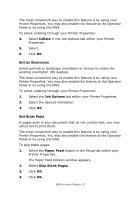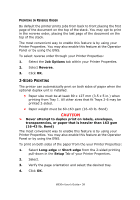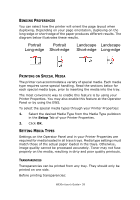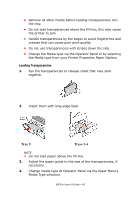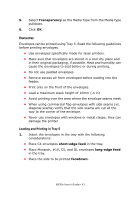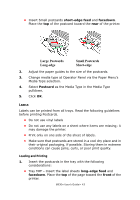Oki B930dn User Guide (English) - Page 44
Printing in Reverse Order, 2-Sided Printing
 |
View all Oki B930dn manuals
Add to My Manuals
Save this manual to your list of manuals |
Page 44 highlights
PRINTING IN REVERSE ORDER By default the printer prints jobs from back to front placing the first page of the document on the top of the stack. You may opt to print in the reverse order, placing the last page of the document on the top of the stack. The most convenient way to enable this feature is by using your Printer Properties. You may also enable this feature at the Operator Panel or by using the EWS. To select reverse order through your Printer Properties: 1. Select the Job Options tab within your Printer Properties. 2. Select Reverse. 3. Click OK. 2-SIDED PRINTING The printer can automatically print on both sides of paper when the optional duplex unit is installed. • Paper size must be at least 89 x 127 mm (3.5 x 5 in.) when printing from Tray 1. All other sizes that fit Trays 2-6 may be printed 2-sided. • Paper weight must be 60-163 gsm (16-43 lb. Bond) CAUTION > Never attempt to duplex print on labels, envelopes, transparencies, or paper that is heavier than 163 gsm (16-43 lb. Bond) The most convenient way to enable this feature is by using your Printer Properties. You may also enable this feature at the Operator Panel or by using the EWS. To print on both sides of the paper from the your Printer Properties: 1. Select Long-edge or Short-edge from the 2-sided printing pull-down in the Setup Tab of your Printer Properties. 2. Select. 3. Verify the page orientation and select the desired tray. 4. Click OK. B930n User's Guide> 38