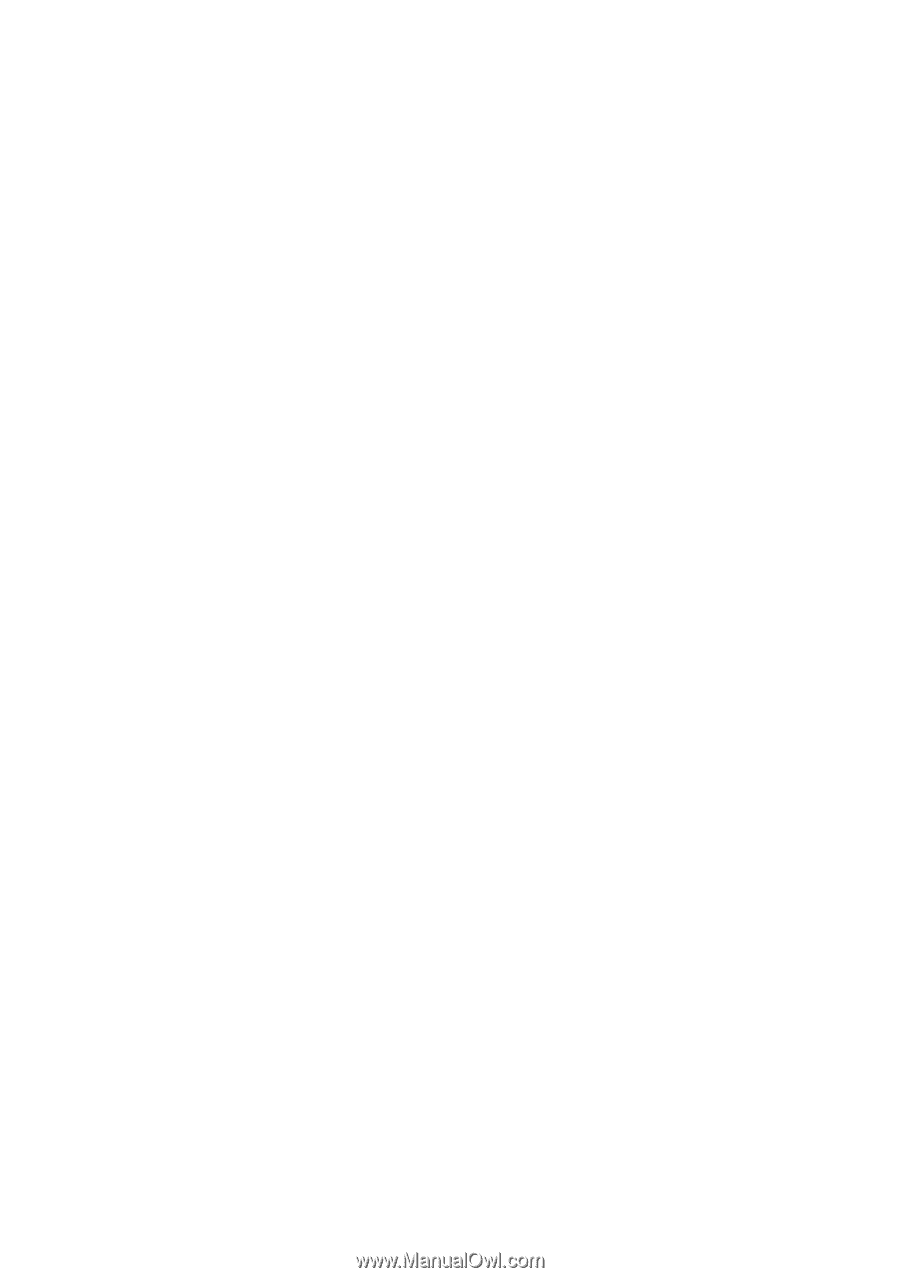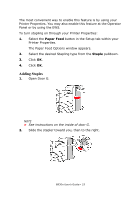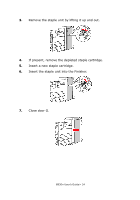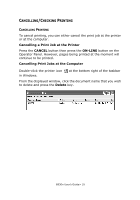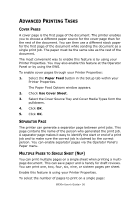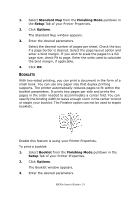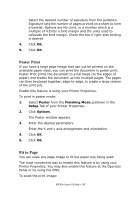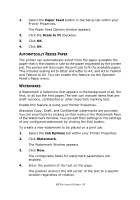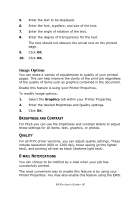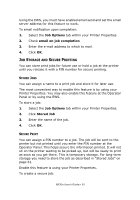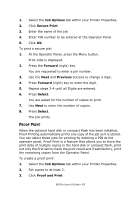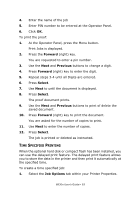Oki B930dn User Guide (English) - Page 64
Poster Print, Fit to Poster, Finishing Mode, Setup, Options
 |
View all Oki B930dn manuals
Add to My Manuals
Save this manual to your list of manuals |
Page 64 highlights
Select the desired number of signature from the pulldown. Signature sets the number of pages printed on a sheet to form a booklet. Options are No Limit, or a number which is a multiple of 4.Enter a bind margin and the units used to calculate the bind margin. Check the box if right-side binding is desired 4. Click OK. 5. Click OK. Poster Print If you have a large page image that can not be printed on the available paper sizes, you can print the document in poster print. Poster Print prints the document to a full bleed (to the edges of paper) and breaks the document up into multiple pages. The pages can then be placed together, edge-to-edge, to create a large version of the print job. Enable this feature is using your Printer Properties. To print in poster mode: 1. Select Poster from the Finishing Mode pulldown in the Setup Tab of your Printer Properties. 2. Click Options. The Poster window appears. 3. Enter the desired parameters. Enter the X and y axis enlargement and orientation. 4. Click OK. 5. Click OK. Fit to Page You can scale any page image to fit the paper size being used. The most convenient way to enable this feature is by using your Printer Properties. You may also enable this feature at the Operator Panel or by using the EWS. To scale the print image: B930n User's Guide> 58