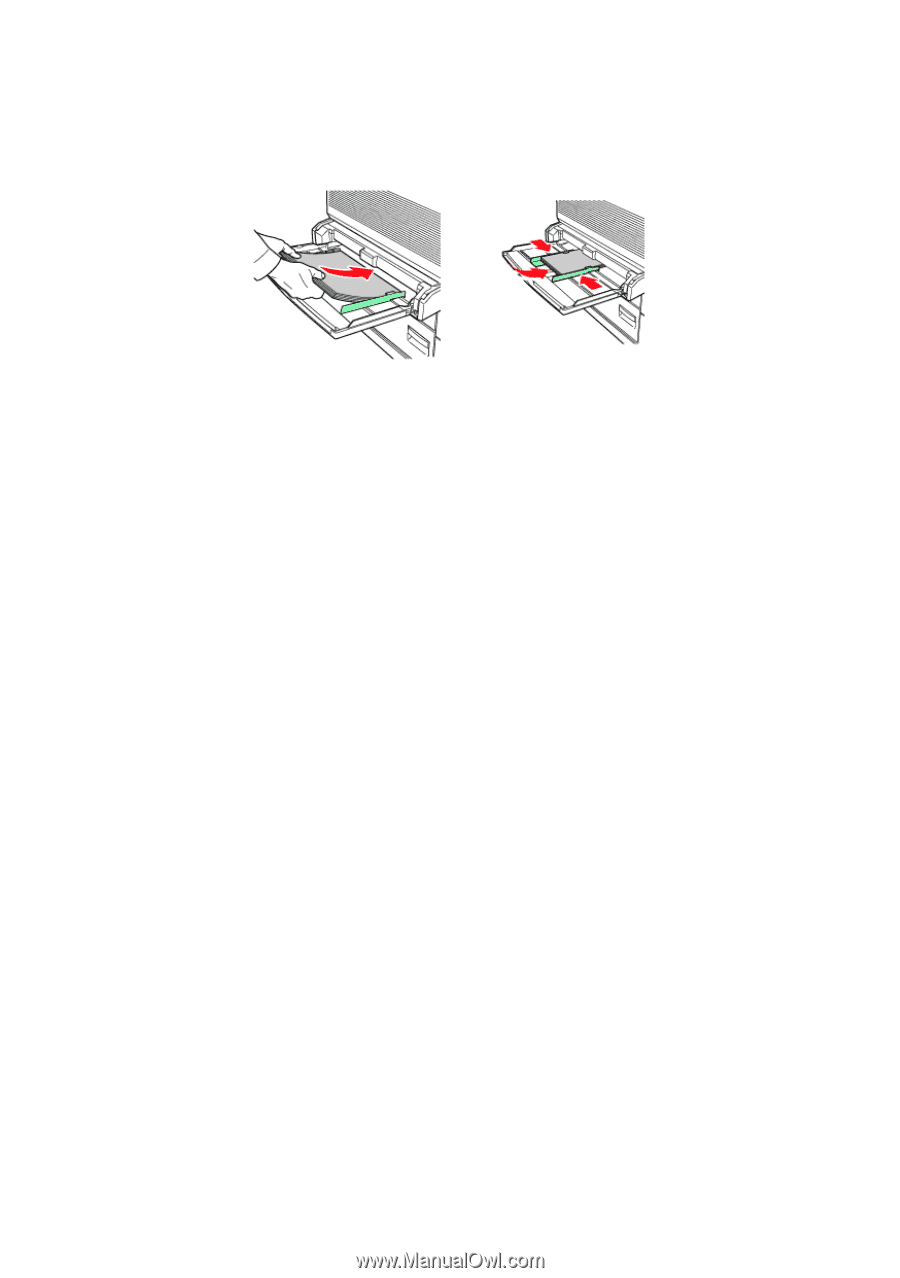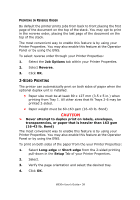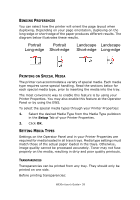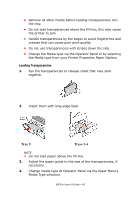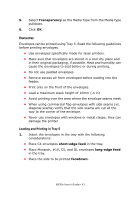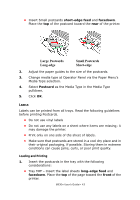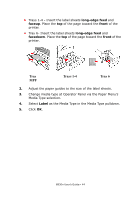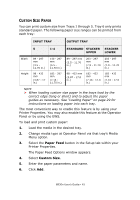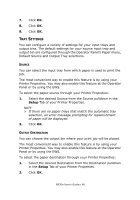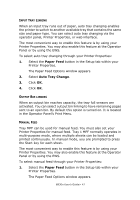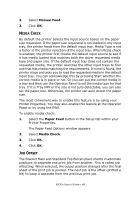Oki B930dn User Guide (English) - Page 49
Labels, short-edge feed, facedown, Postcard, Loading and Printing, front
 |
View all Oki B930dn manuals
Add to My Manuals
Save this manual to your list of manuals |
Page 49 highlights
• Insert Small postcards short-edge feed and facedown. Place the top of the postcard toward the rear of the printer. Large Postcards Long-edge Small Postcards Short-edge 2. Adjust the paper guides to the size of the postcards. 3. Change media type at Operator Panel via the Paper Menu's Media Type selection. 4. Select Postcard as the Media Type in the Media Type pulldown. 5. Click OK. LABELS Labels can be printed from all trays. Read the following guidelines before printing Postcards. • Do not use vinyl labels • Do not use any labels on a sheet where items are missing; it may damage the printer. • Print only on one side of the sheet of labels. • Make sure that postcards are stored in a cool dry place and in their original packaging, if possible. Storing them in extreme conditions can cause jams, curls, or poor print quality. Loading and Printing 1. Insert the postcards in the tray with the following considerations: • Tray MPF - Insert the label sheets long-edge feed and facedown. Place the top of the page toward the front of the printer. B930n User's Guide> 43