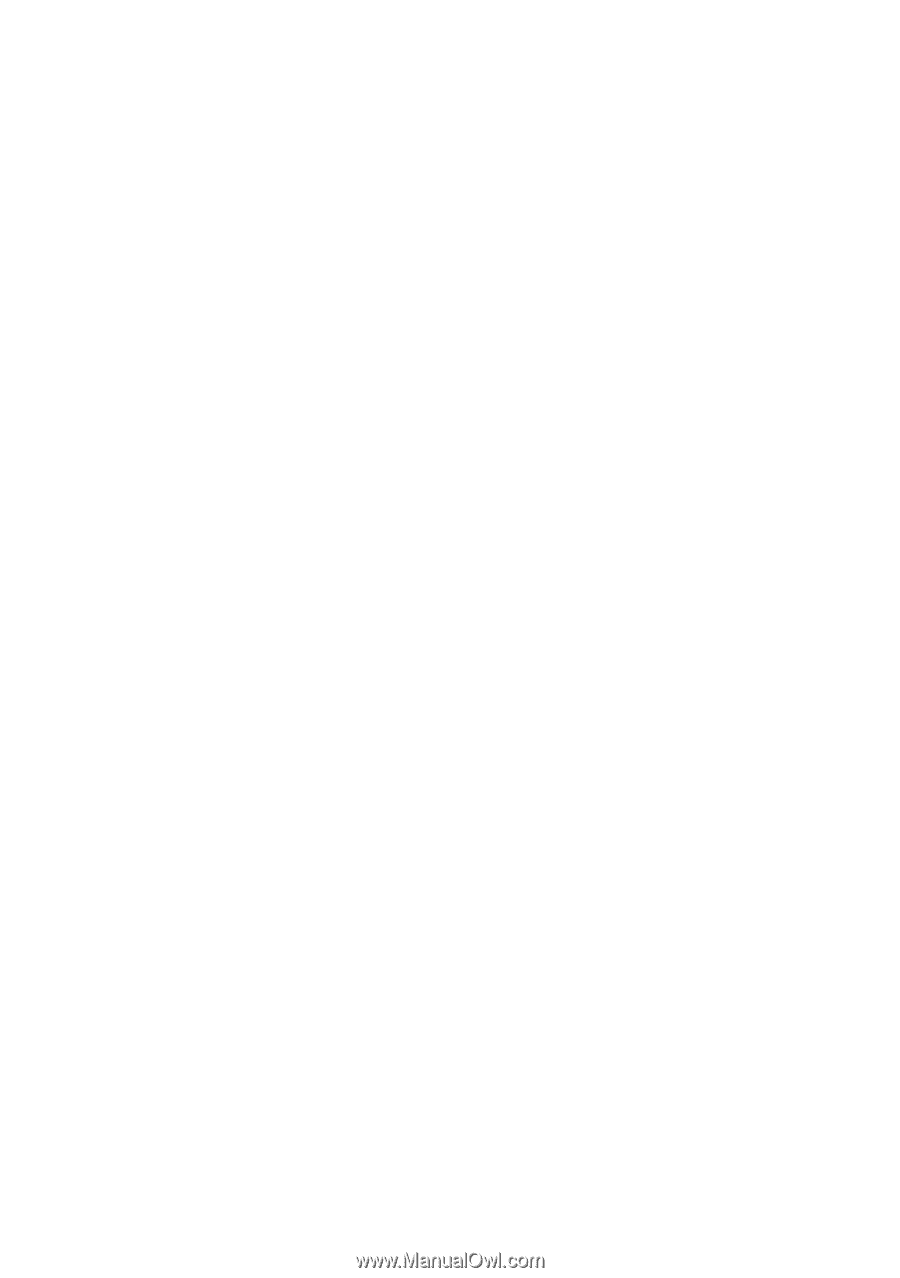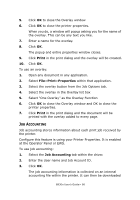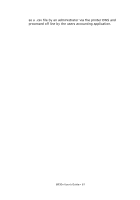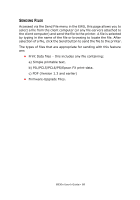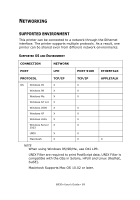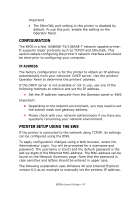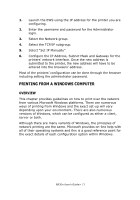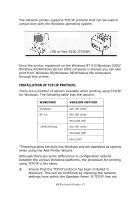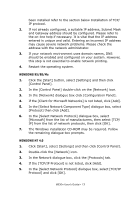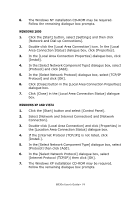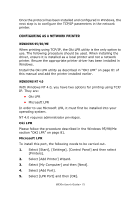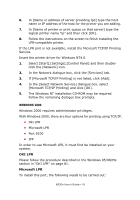Oki B930dn User Guide (English) - Page 77
Printing From A Windows Computer, Overview
 |
View all Oki B930dn manuals
Add to My Manuals
Save this manual to your list of manuals |
Page 77 highlights
1. Launch the EWS using the IP address for the printer you are configuring. 2. Enter the username and password for the Administrator login. 3. Select the Network group. 4. Select the TCP/IP subgroup. 5. Select "Set IP Manually" 6. Configure the IP Address, Subnet Mask and Gateway for the printers' network interface. Once the new address is submitted to the printer, the new address will have to be entered into the browsers' address. Most of the printers' configuration can be done through the browser including setting the administrator password. PRINTING FROM A WINDOWS COMPUTER OVERVIEW This chapter provides guidelines on how to print over the network from various Microsoft Windows platforms. There are numerous ways of printing from Windows and the exact set-up will vary depending upon your environment. There are also numerous versions of Windows, which can be configured as either a client, server or both. Although there are many variants of Windows, the principles of network printing are the same. Microsoft provides on-line help with all of their operating systems and this is a good reference point for the exact details of each configuration option within Windows. B930n User's Guide> 71