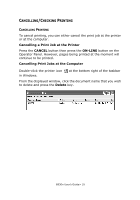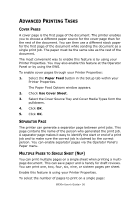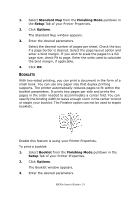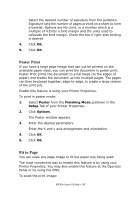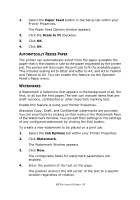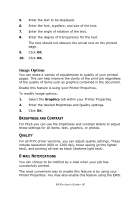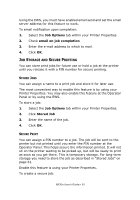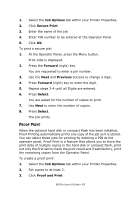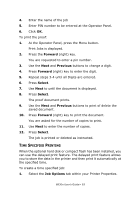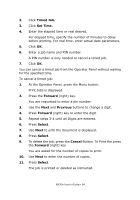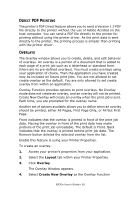Oki B930dn User Guide (English) - Page 66
Brightness and Contrast, Quality, E-mail Notifications, RIGHTNESS, ONTRAST, OTIFICATIONS
 |
View all Oki B930dn manuals
Add to My Manuals
Save this manual to your list of manuals |
Page 66 highlights
5. Enter the text to be displayed. 6. Enter the font, typeface, and size of the text. 7. Enter the angle of rotation of the text. 8. Enter the degree of transparency for the text. The text should not obscure the actual text on the printed page. 9. Click OK. 10. Click OK. Image Options You can make a variety of adjustments to quality of your printed pages. This can help improve the clarity of the print job regardless of the quality of items such as graphics contained in the document. Enable this feature is using your Printer Properties. To modify image options: 1. Select the Graphics tab within your Printer Properties. 2. Enter the desired Brightness and Quality settings. 3. Click OK. BRIGHTNESS AND CONTRAST For PCL6 you can use the brightness and contrast sliders to adjust these settings for all items, text, graphics, or photos. QUALITY For all Print driver versions, you can adjust quality settings. These include resolution (600 or 1200 dpi), toner saving (prints lighter text), and printing all text as black (darkens light text). E-MAIL NOTIFICATIONS You can choose to be notified by e-mail when your job has successfully printed. The most convenient way to enable this feature is by using your Printer Properties. You may also enable this feature using the EWS. B930n User's Guide> 60