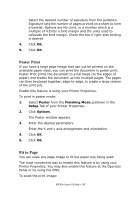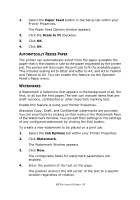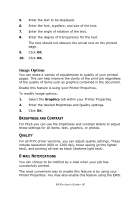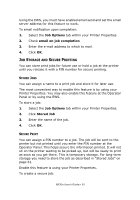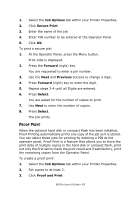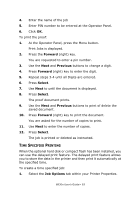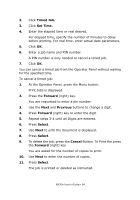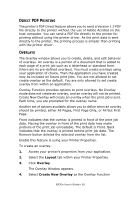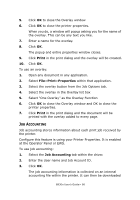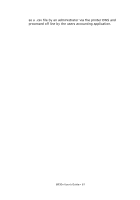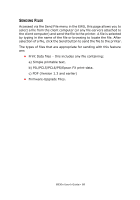Oki B930dn User Guide (English) - Page 69
Time Specified Printing, Forward, Previous, Select, Job Options
 |
View all Oki B930dn manuals
Add to My Manuals
Save this manual to your list of manuals |
Page 69 highlights
4. Enter the name of the job 5. Enter PIN number to be entered at the Operator Panel. 6. Click OK. To print the proof: 1. At the Operator Panel, press the Menu button. Print Jobs is displayed. 2. Press the Forward (right) key. You are requested to enter a pin number. 3. Use the Next and Previous buttons to change a digit. 4. Press Forward (right) key to enter the digit. 5. Repeat steps 3-4 until all Digits are entered. 6. Press Select. 7. Use Next to until the document is displayed. 8. Press Select. The proof document prints. 9. Use the Next and Previous buttons to print of delete the saved document. 10. Press Forward (right) key to print the document. You are asked for the number of copies to print. 11. Use Next to enter the number of copies. 12. Press Select. The job is printed or deleted as instructed. TIME SPECIFIED PRINTING When the optional hard disk or compact flash has been installed, you can use the delayed print feature. The delayed print feature allows you to store the data in the printer and then print it automatically at the specified time. To create a time specified job: 1. Select the Job Options tab within your Printer Properties. B930n User's Guide> 63