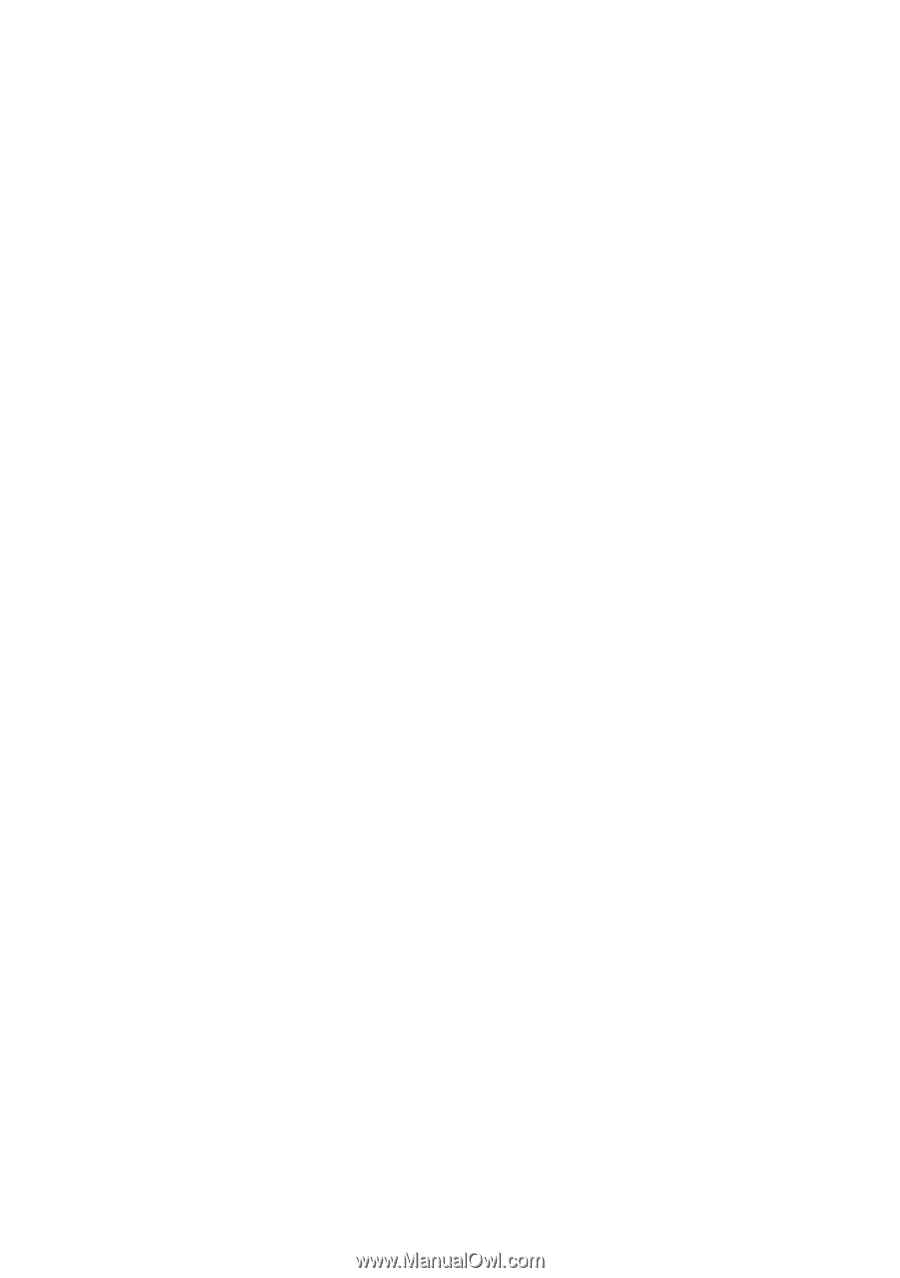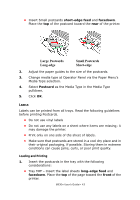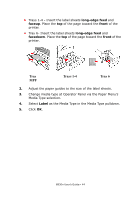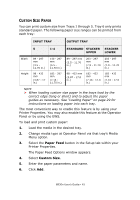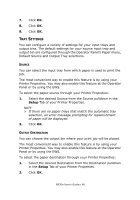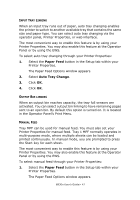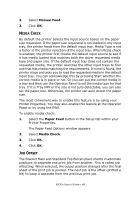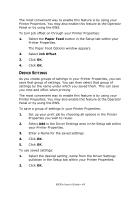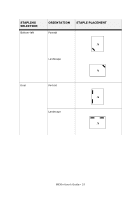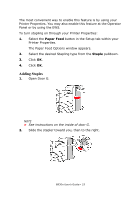Oki B930dn User Guide (English) - Page 54
Media Check, Job Offset, Manual Feed, Paper Feed
 |
View all Oki B930dn manuals
Add to My Manuals
Save this manual to your list of manuals |
Page 54 highlights
2. Select Manual Feed. 3. Click OK. MEDIA CHECK By default the printer selects the input source based on the paper size requested. If the paper size requested is not loaded in any input tray, the printer feeds from the default input tray. Media Type is not a factor in the printer selection of the input tray. When Media check is enabled, the printer first checks the default input source to see if it has media loaded that matches both the driver requested media type and paper size. If the default input tray does not contain the requested media, the printer searches the other input trays to find one that has media matching the requirements. If none is found, the printer stops and asks you to load the requested media in the default input tray. You can acknowledge this by pressing Start whether the correct media is in place or not. Or you can put the correct media in a tray and then use the Operator Panel to set the media type for that tray. If it is Tray MPF or the size is not auto detectable, you can also set the paper size. Otherwise, the printer can auto detect the paper size. The most convenient way to enable this feature is by using your Printer Properties. You may also enable this feature at the Operator Panel or by using the EWS. To enable media check: 1. Select the Paper Feed button in the Setup tab within your Printer Properties. The Paper Feed Options window appears. 2. Select Media Check. 3. Click OK. 4. Click OK. JOB OFFSET The Stacker Main and Standard Top Bincan place sheets in alternate positions to separate one print job from another. This is called job offsetting. When selected, the output position changes after the final sheet of the print job is printed. The next job is the offset (shifted a bit) to keep it separate from the previous print job. B930n User's Guide> 48