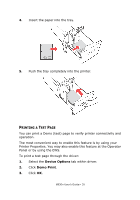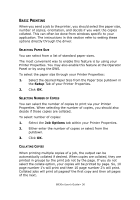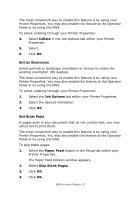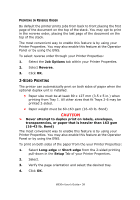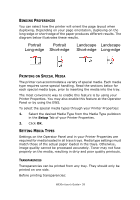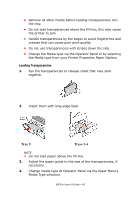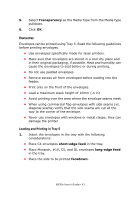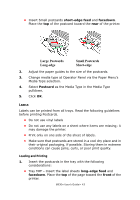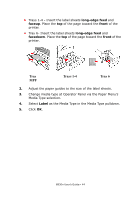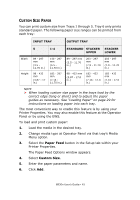Oki B930dn User Guide (English) - Page 46
Tray 5, Trays 1-4, Loading Transparencies
 |
View all Oki B930dn manuals
Add to My Manuals
Save this manual to your list of manuals |
Page 46 highlights
• Remove all other media before loading transparencies into the tray. • Do not load transparencies above the fill line; this may cause the printer to jam • Handle transparencies by the edges to avoid fingerprints and creases that can cause poor print quality. • Do not use transparencies with stripes down the side. • Change the Media type via the Operator Panel or by selecting the Media type from your Printer Properties Paper Options Loading Transparencies 1. Fan the transparencies to release sheet that may stick together. 2. Insert them with long-edge feed. Tray 5 Trays 1-4 NOTE > Do not load paper above the fill line. 3. Adjust the paper guide to the size of the transparencies, if necessary. 4. Change media type at Operator Panel via the Paper Menu's Media Type selection. B930n User's Guide> 40