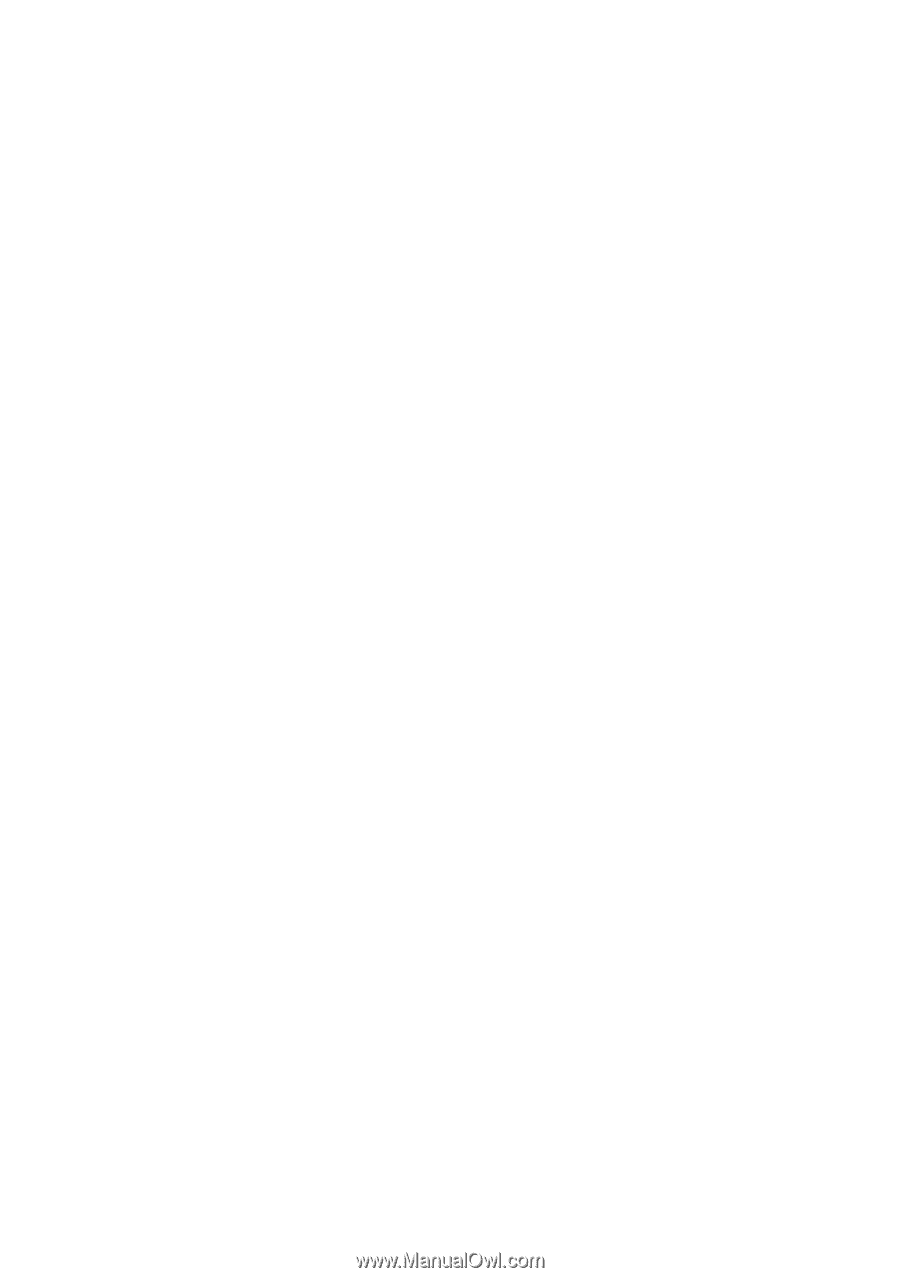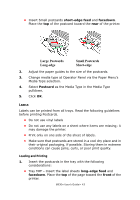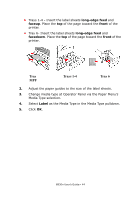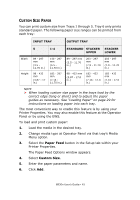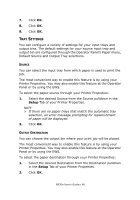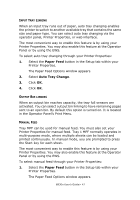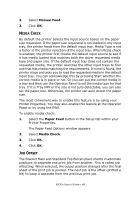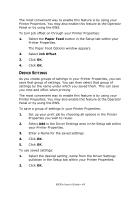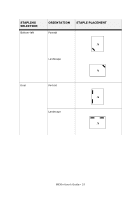Oki B930dn User Guide (English) - Page 53
Input Tray Linking, Output Bin linking, Manual Feed, in the Operator Panel's Print Menu.
 |
View all Oki B930dn manuals
Add to My Manuals
Save this manual to your list of manuals |
Page 53 highlights
INPUT TRAY LINKING When an input tray runs out of paper, auto tray changing enables the printer to switch to another available tray that contains the same size and paper type. You can select auto tray changing via the operator panel, Printer Properties, or web interface. The most convenient way to enable this feature is by using your Printer Properties. You may also enable this feature at the Operator Panel or by using the EWS. To select auto tray changing through your Printer Properties: 1. Select the Paper Feed button in the Setup tab within your Printer Properties. The Paper Feed Options window appears. 2. Select Auto Tray Change. 3. Click OK. 4. Click OK. OUTPUT BIN LINKING When an output bin reaches capacity, the tray full sensors are activated. You can select out put bin linking to have remaining pages sent to an open bin. By default this option is turned on. It is located in the Operator Panel's Print Menu. MANUAL FEED Tray MPF can be used for manual feed. You must also set your Printer Properties for manual feed. Tray 1 MPF normally operates in multi-purpose mode, where multiple sheets can be loaded and printed continuously. In manual mode, you are prompted to press the Start key for each sheet. The most convenient way to enable this feature is by using your Printer Properties. You may also enable this feature at the Operator Panel or by using the EWS. To select manual feed through your Printer Properties: 1. Select the Paper Feed button in the Setup tab within your Printer Properties. The Paper Feed Options window appears. B930n User's Guide> 47