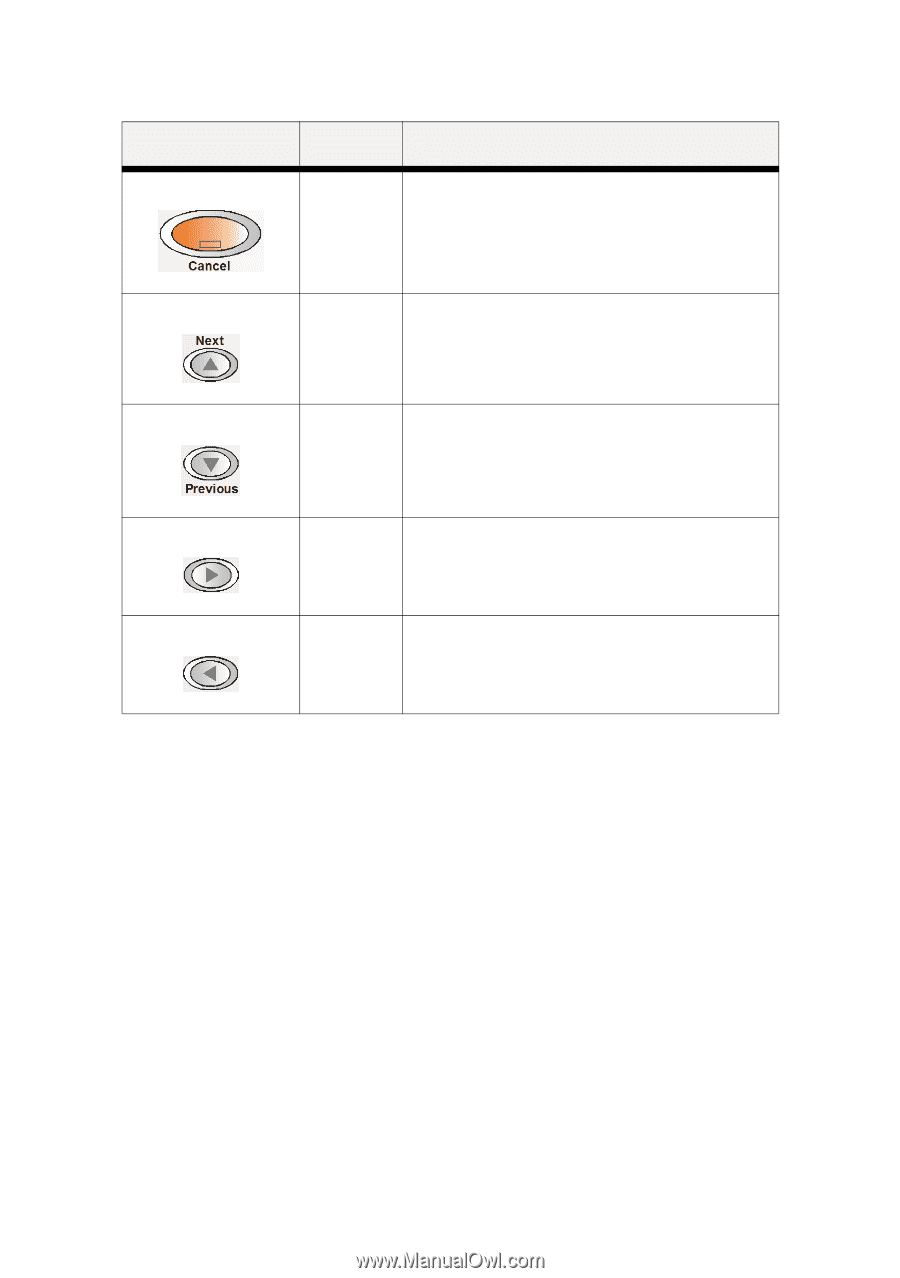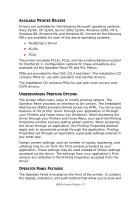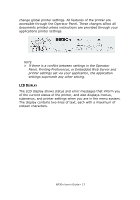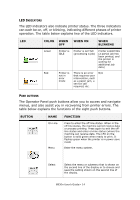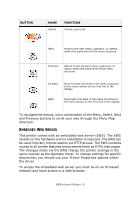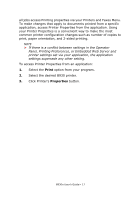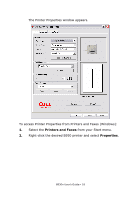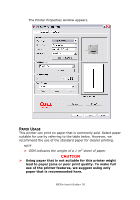Oki B930dn User Guide (English) - Page 21
Embedded Web Server, be used from any remote station via HTTP access. The EWS contains
 |
View all Oki B930dn manuals
Add to My Manuals
Save this manual to your list of manuals |
Page 21 highlights
BUTTON NAME Cancel FUNCTION Cancel a print job. Next Move to the next menu, submenu, or setting within the same level of the menu structure. Previous Return to the previous menu, submenu, or option within the same level of the menu structure. Forward Move forward one level in the menu structure to the menu shown on the first line of the display. Back Move back one level in the menu structure to the menu shown on the first line of the display. To navigate the menus, use a combination of the Menu, Select, Next and Previous buttons to scroll your way through the Menu Map structure. EMBEDDED WEB SERVER This printer comes with an embedded web server (EWS). The EWS resides on the hardware and no installation is required. The EWS can be used from any remote station via HTTP access. The EWS contains access to all printer features and presents them as HTML web pages. The changes made via the EWS change the printer settings in the same manner as the Operator Panel. To change settings for specific documents, you should use your Printer Properties options within the driver. To access the embedded web server you must be on an IP-based network and have access to a web browser. B930n User's Guide> 15