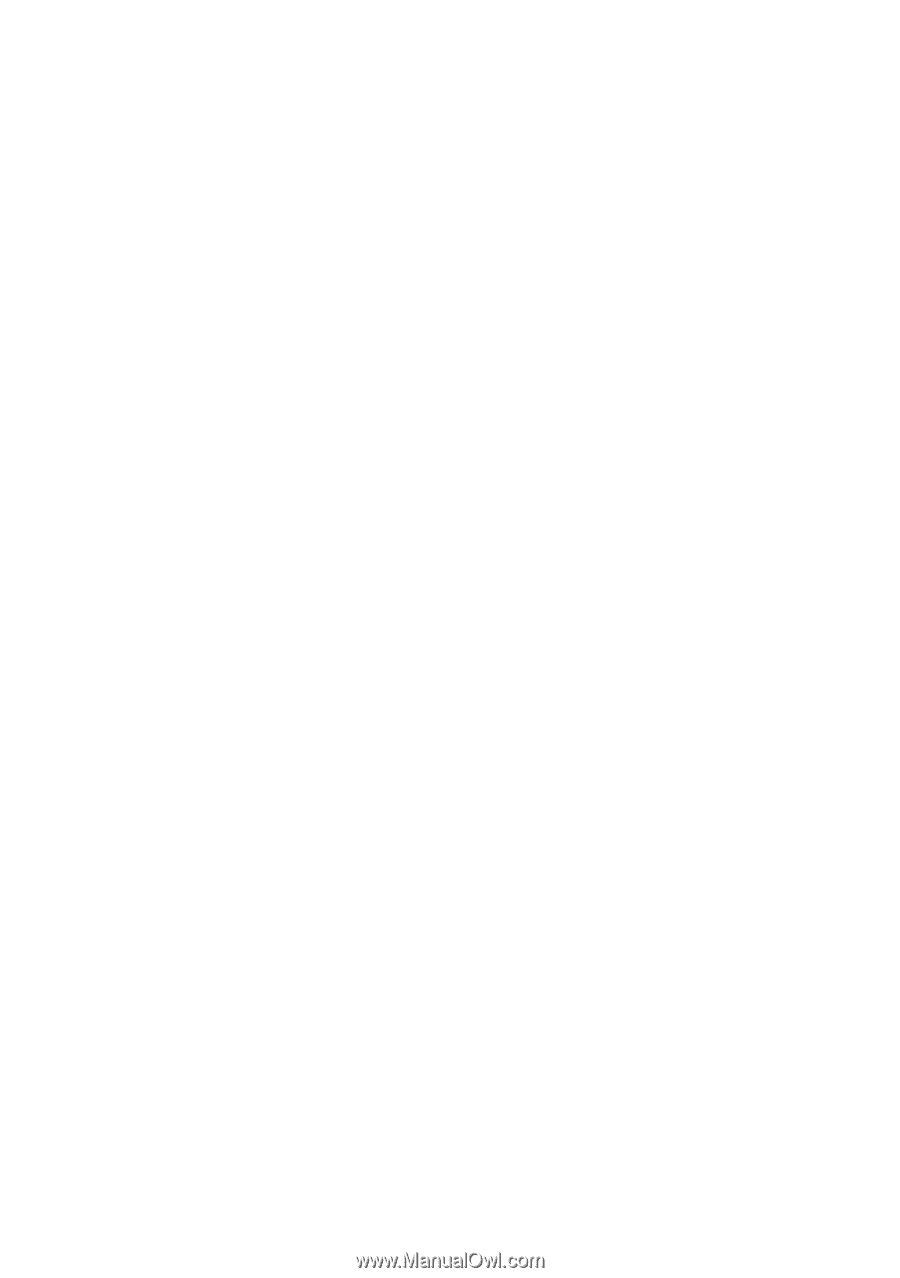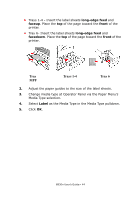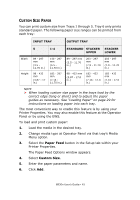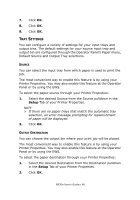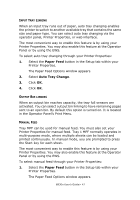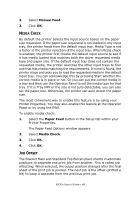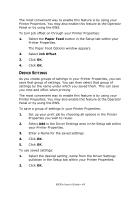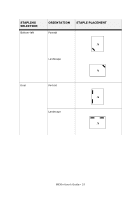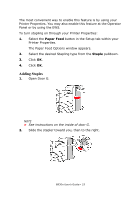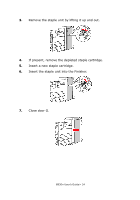Oki B930dn User Guide (English) - Page 55
Driver Settings, Paper Feed, Job Offset
 |
View all Oki B930dn manuals
Add to My Manuals
Save this manual to your list of manuals |
Page 55 highlights
The most convenient way to enable this feature is by using your Printer Properties. You may also enable this feature at the Operator Panel or by using the EWS. To turn job offset on through your Printer Properties: 1. Select the Paper Feed button in the Setup tab within your Printer Properties. The Paper Feed Options window appears. 2. Select Job Offset. 3. Click OK. 4. Click OK. DRIVER SETTINGS As you create groups of settings in your Printer Properties, you can save that group of settings. You can then select that group of settings by the name under which you saved them. This can save you time and effort when printing The most convenient way to enable this feature is by using your Printer Properties. You may also enable this feature at the Operator Panel or by using the EWS. To save a group of settings in your Printer Properties: 1. Set up your print job by choosing all options in the Printer Properties you wish to reuse. 2. Select Add in the Driver Settings area in the Setup tab within your Printer Properties. 3. Enter a Name for the saved settings. 4. Click OK. 5. Click OK. To use saved settings: 1. Select the desired setting_name from the Driver Settings pulldown in the Setup tab within your Printer Properties. 2. Click OK. B930n User's Guide> 49